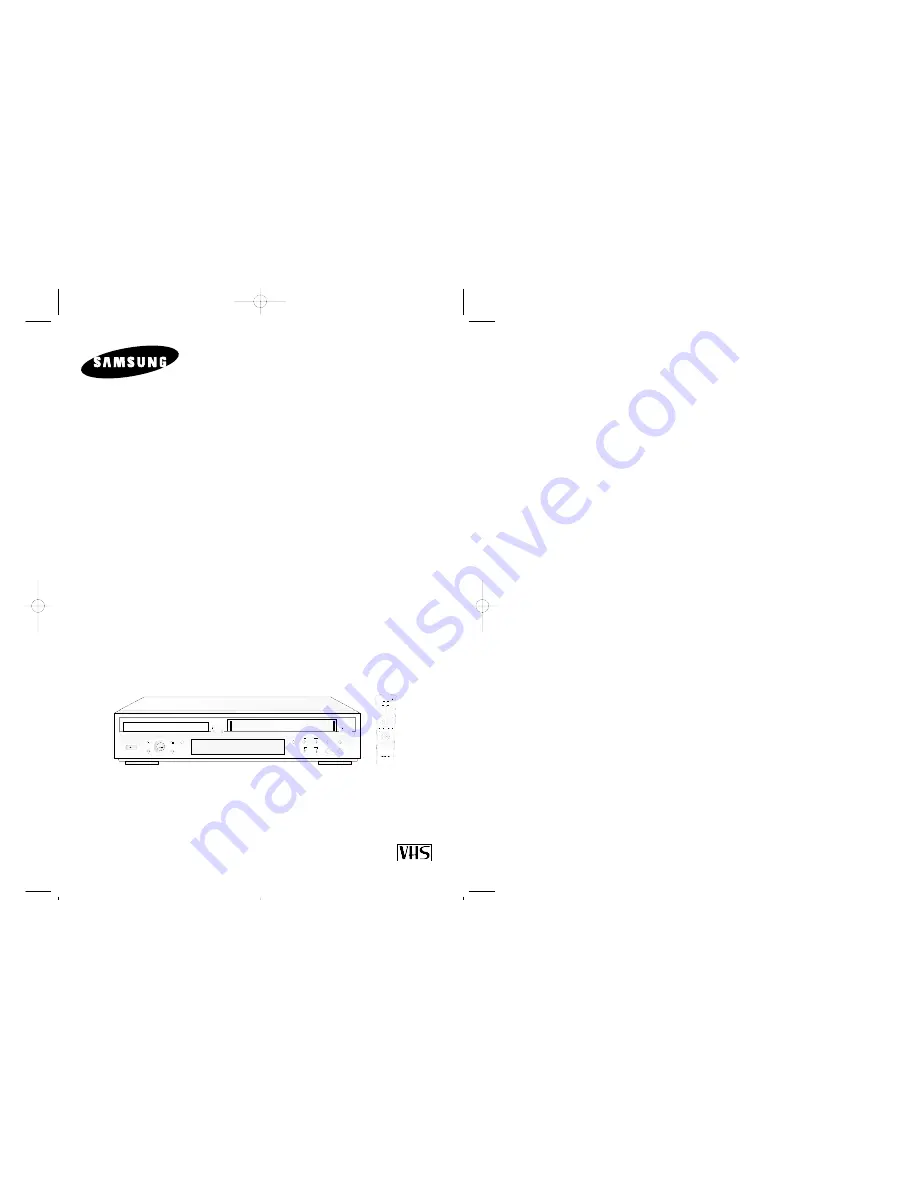
DVD-VCP
DVD-V12000MC
Instruction Manual
PAL
www.samsungvcr.com
STANDBY/ON
COPY VOLUME KEY CONTROL
ECHO
MIC1 MIC2
REC
REW
STOP
SELECT
F.F
OPEN/CLOSE
EJECT
PLAY
2
3
4
5
6
7
8
9
0
+
-
TRK- AUTO TRK+
SHUTTLE
OPEN/CLOSE
STANDBY/ON
ZOOM
3D SOUND
S.FIT
DVD TV VIEW VCP
ANGLE
VOLUME ECHO
KARAOKE
REC
DISC MENU
SETUP
/ENTER
TITLE SUBTITLE AUDIO MARK
RETURN
MODE
REPEAT
SPEED
STEP
F.ADV
DISPLAY
CLOCK/
COUNTER
CLEAR
KARAOKE SEARCH
PAL NTSC
01718A DVD-V12000MC-GB1 5/24/02 9:50 AM Page 1


































