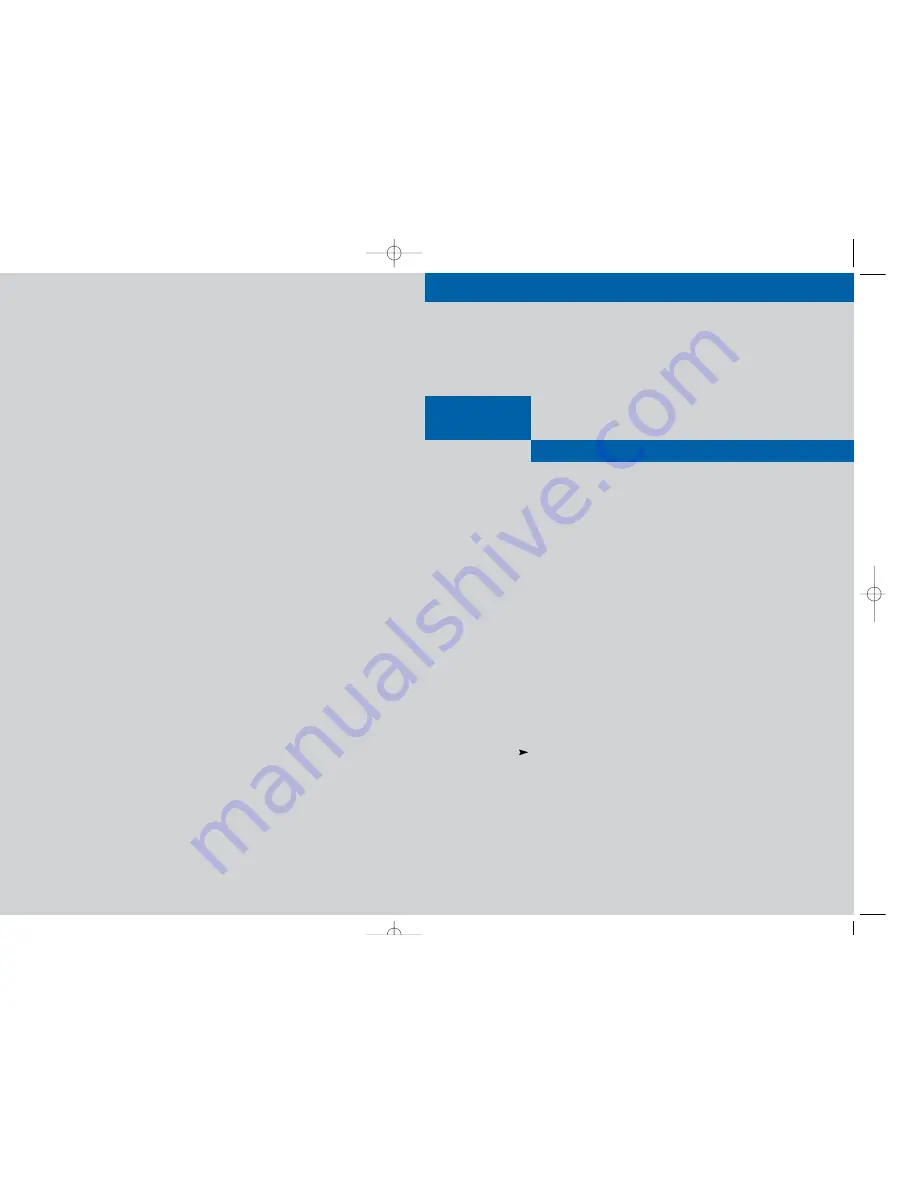
Owner’s Manual
................................................................................................................
.............
D10-200
DIRECTV
®
Receiver User’s Guide
DIRECTV, Inc.
2230E Imperial Hwy
El Segundo, CA 90245
Telephone: 1 800 DIRECTV (347-3288)
MF68-00333A-01
D10-200_Cover_01 8/9/04 10:00 AM Page 1


































