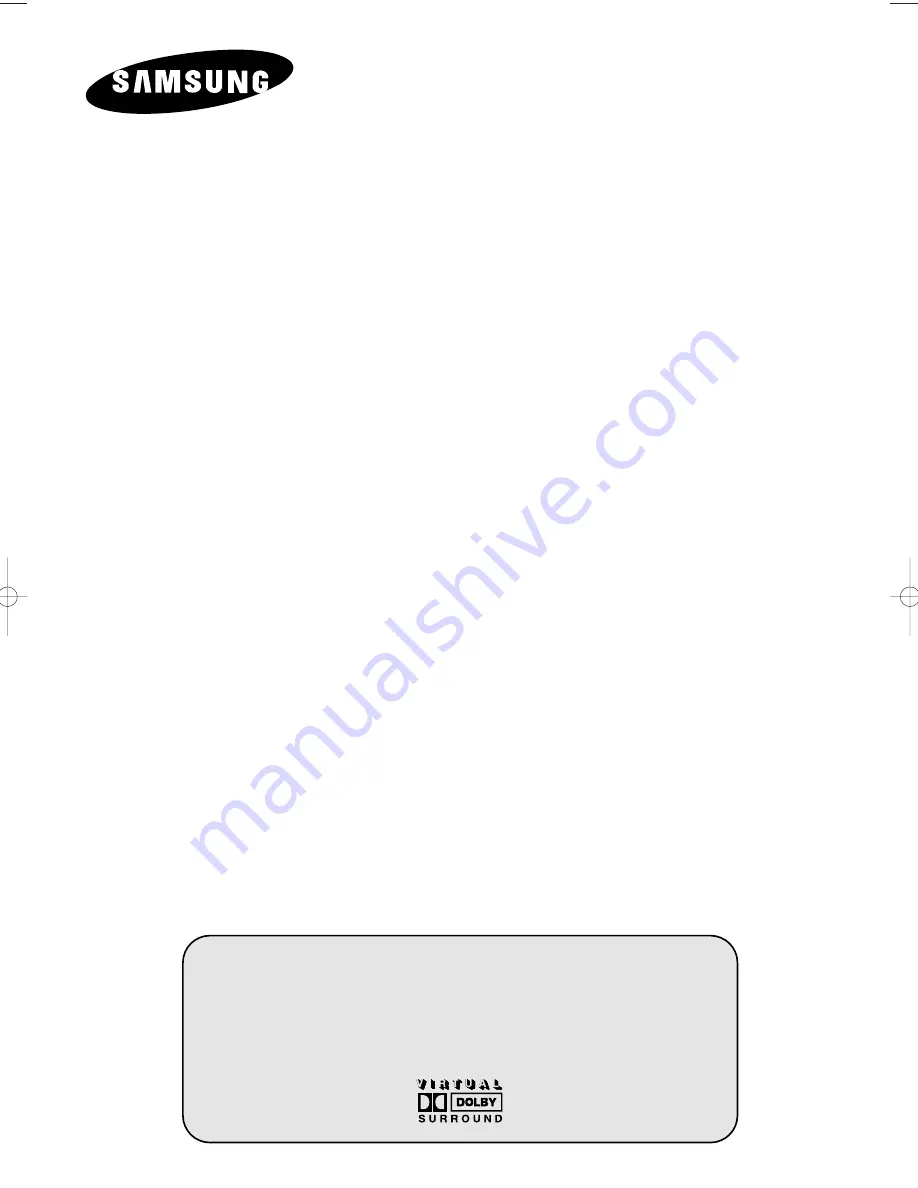
COLOUR
TELEVISION
CS29A11SS/CS29A11SP/CS34A11SS
CS34A11SP/WS32A11SS/WS32A11SP
CS29M20SS/CS29M20SP/CS29Z4SS
CS29Z4SP/CS29A6SP/CS29A7SP
Owner’s Instructions
Before operating the unit,
please read this manual thoroughly,
and retain it for future reference.
ON-SCREEN MENUS
PICTURE IN PICTURE
(OPTION)
TELETEXT
(OPTION)
AA68-03362A-01Eng_Asia 6/10/04 1:44 PM Page 1
Summary of Contents for CS-29555SP/HAC
Page 2: ......
Page 49: ...Memo English 49 ...
Page 50: ...Memo English 50 ...
Page 51: ...Memo English 51 ...


































