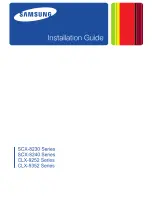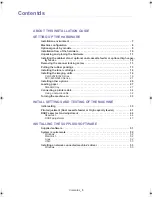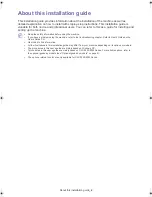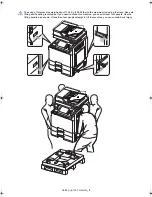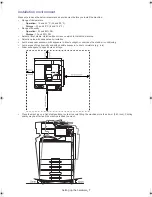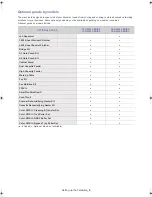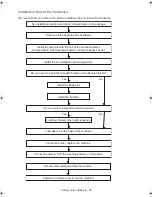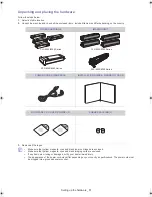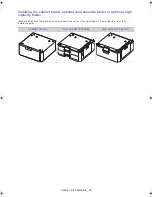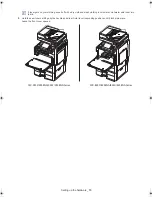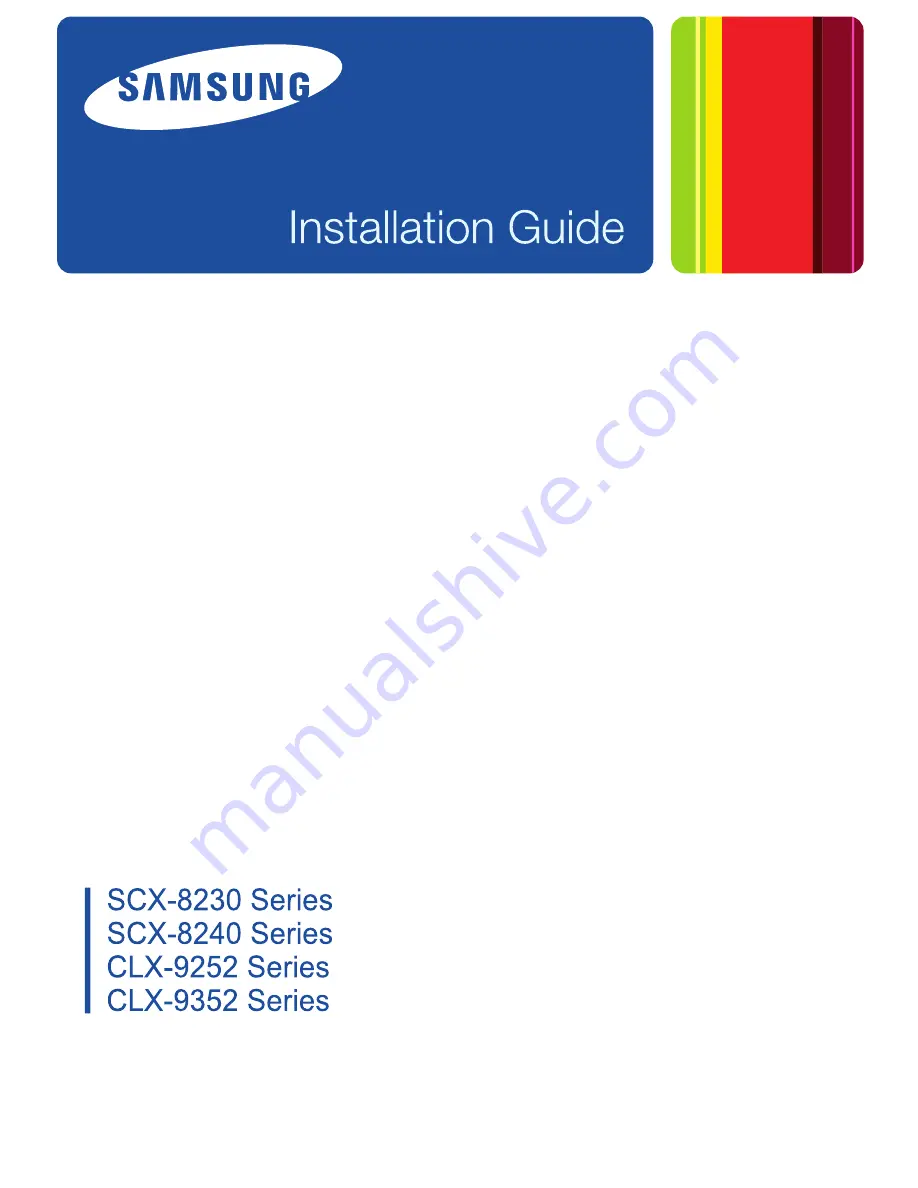Содержание CLX-9252 Series
Страница 1: ......
Страница 3: ...Copyright_ 2 ...
Страница 9: ...Setting up the hardware_ 8 Machine configuration ...
Страница 26: ...Setting up the hardware_ 25 9 Close the right door 10 Insert the waste toner container until it locks in place ...
Страница 51: ...Initial settings and testing of the machine_ 50 ...
Страница 59: ...Contact SAMSUNG worldwide_ 58 ...
Страница 61: ......