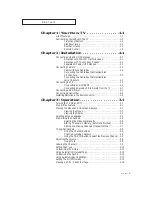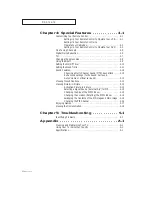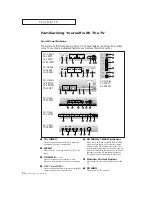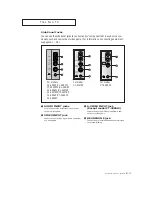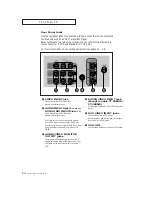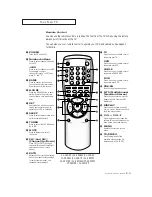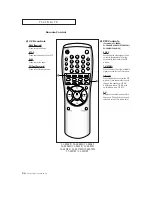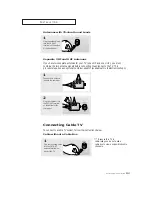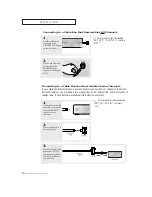Owner’s
Instructions
COLOR TELEVISION
..........................................................................................................................
.............
CL-29A5P / CL-29A5W
CL-29A6P / CL-29A6W
CL-29A7P / CL-29A7W
CL-29M6P / CL-29M6W
CT-29A7PW / CT-29K3W
CT-29M6P / CL-34M9P
CT-29K5W
AA68-01104H-00(ENG)