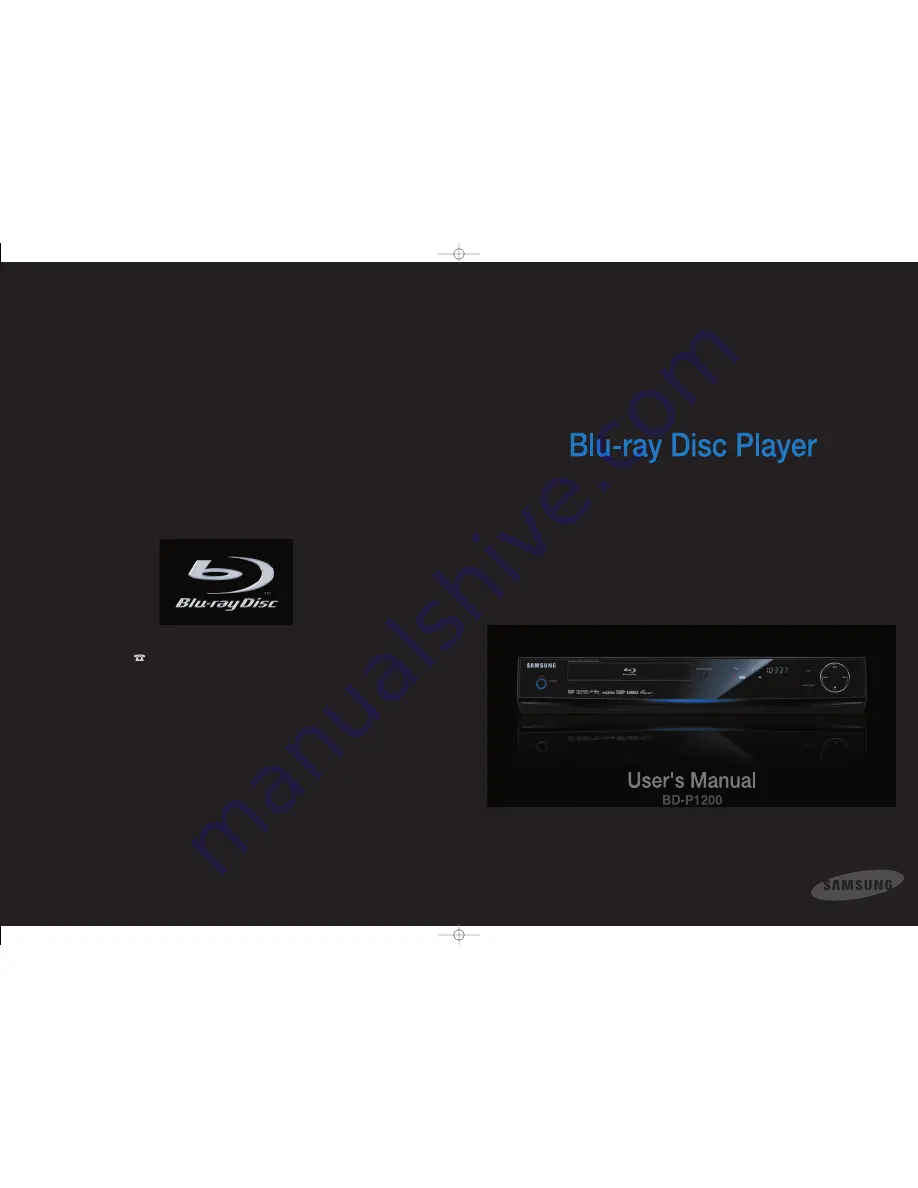
Contact SAMSUNG WORLD WIDE
If you have any questions or comments relating to Samsung products,
please contact the SAMSUNG customer care center.
1-800-SAMSUNG (7267864)/www.samsung.com
Samsung Electronics America,Inc.
105 Challenger Road
Ridgefield Park,NJ 07660-0511
1-800-SAMSUNG (7267864)
www.samsung.com
AK68-01357A
P1200_XAA 2/5/07 7:59 PM Page 1
Содержание BD-P1200
Страница 2: ......


































