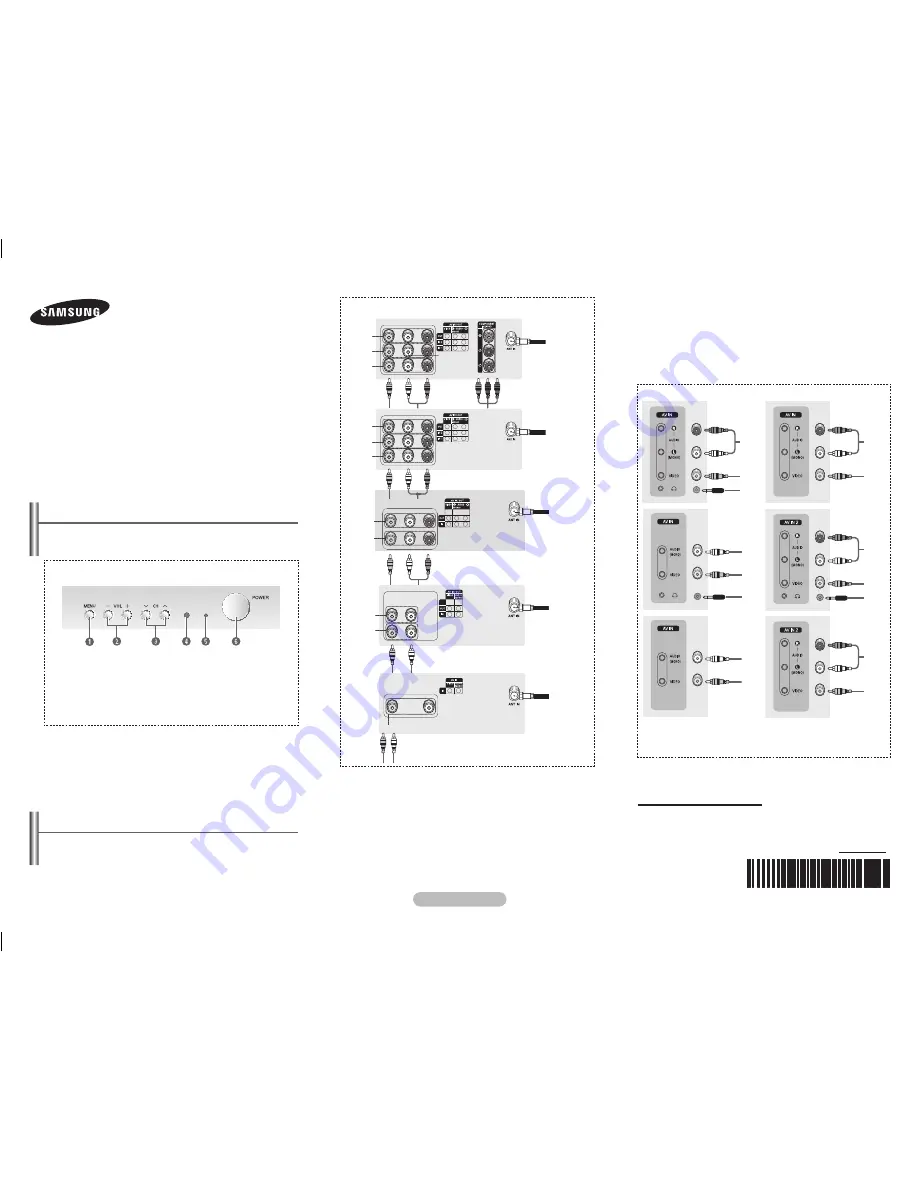
English -
Control Panel
(depending on the model)
➢
The product colour and shape may vary depending on the
model.
The
2
and
3
buttons also have the same function as the
◄/►/▲/▼ buttons on the remote control.
If the remote control no longer works or you have
misplaced it, you can use the controls on the panel of the
television.
COLOR TELEVISION
Owner’s Instructions
Before operating, please read this manual thoroughly,
and retain it for future reference.
Register your product at www.samsung.com/global/register.
Record your Model and Serial number.
▪ Model __________ ▪ Serial No. __________
CL2Z43/2Z45/2Z47/2Z50/
2Z55/2Z57/2Z58/2AE0/
2AF0/2AM0/2AJ0/2BH0
1
On-screen menu display
2
Volume adjustment
3
Channel selection
4
Remote control sensor
5
Standby indicator
6
Power on/off
Front (or Side) Panel
➢
Whenever you connect an audio or video system to your
television, ensure that all elements are switched off.
Please be sure to match the color coded input terminals
and cable jacks.
1
Audio/Video Output Jacks
Connect to the audio/video input jacks of a recording VCR.
2
,
5
Audio/Video Input Jacks
Connect to the
audio/video output jacks of VCRs, DVD players
and similar devices. when using the mono equipment,connect
to the AUDIO-L of
2
,
5
input connector
☛
Please be sure to match the colour coded input terminals
and cable jacks.
Connecting to the RCA Input
The
1
(AUDIO-L/R) and
2
(VIDEO) connectors are used for
equipment, such as a camcorder, video disc player, or video
game device.
continued...
Front (or Side) Panel
1
Audio input
2
Video inpout
3
Headphone jack
Connection Panel
(depending on the model)
➢
The product color and shape may vary depending on the
model.
3
Component Video Input Jacks (Y, P
B
, P
R
)
Connect to the Co
mponent video outputs of a DVD or DTV
set-top box. 480i video signal input is available.
When using the Component Video input, connect audio jacks
to “AV IN 2 (AUDIO-L/R)”.
4
ANT IN
Connect to an antenna or to a cable TV system.
Rear Jack
1
5
4
1
5
4
1
3
2
1
3
2
1
2
1
3
2
1
2
AA68-03992K-
00
AA68-03992K
1
2
3
4
3
5
1
2
4
5
5
4
1
2
AA68-03992K-Eng.indd 1
2009-03-04 오전 11:05:53








