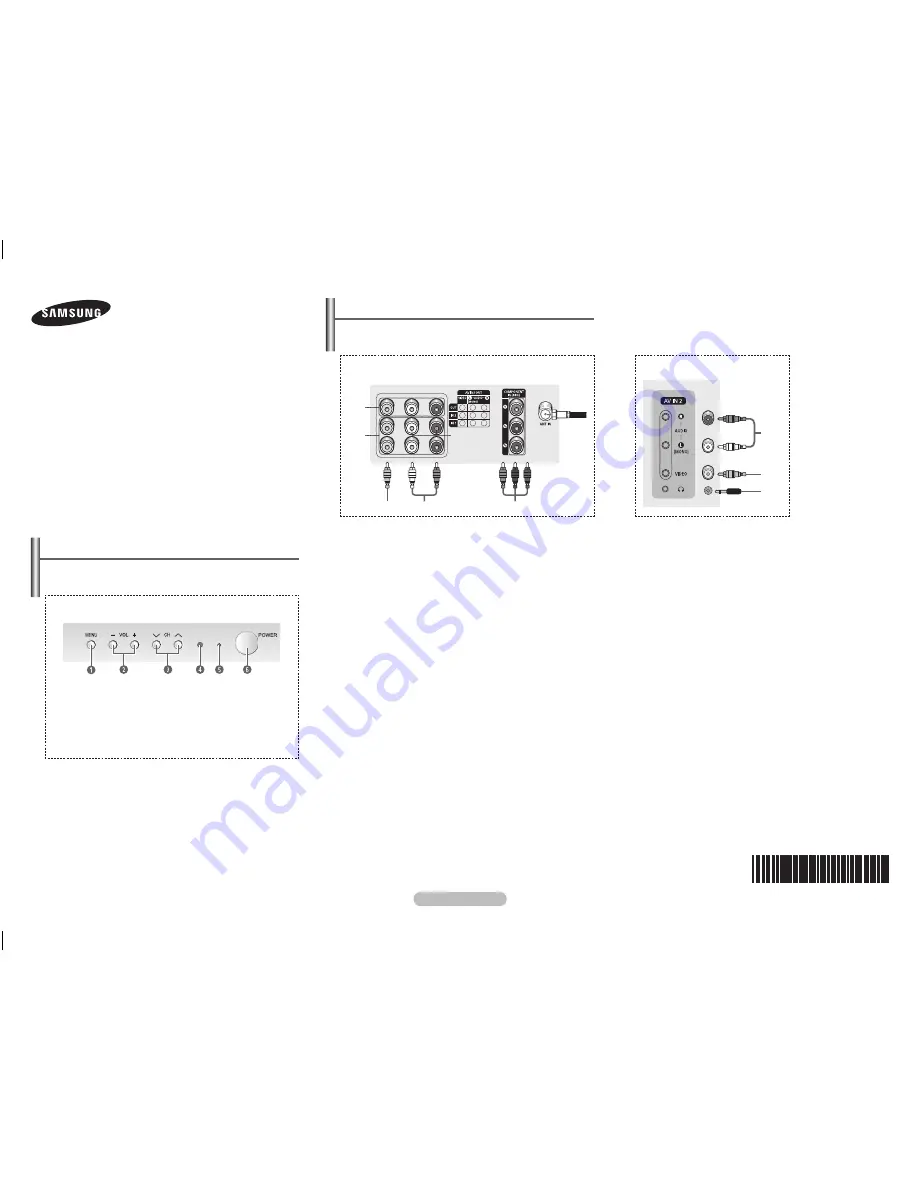
English -
Control Panel
(depending on the model)
➢
The product color and shape may vary depending on the
model.
The
2
and
3
buttons also have the same function as the
◄/►/▲/▼ buttons on the remote control.
If the remote control no longer works or you have
misplaced it, you can use the controls on the panel of the
television.
Color TElEVISIoN
owner’s Instructions
Before operating, please read this manual carefully,
and retain it for future reference.
Register your product at www.samsung.com/global/register.
Record your Model and Serial number.
▪ Model __________ ▪ Serial No. __________
Cl2Z43/2Z45/2Z47/2Z50/
2Z57/2Z58/2AE0/2AF0/
2AJ0/2BF0/2BH0/2AM0/
2BA0
TX-T204
Connection Panel
(depending on the model)
➢
The product color and shape may vary depending on the
model.
➢
Whenever you connect an audio or video system to your
television, ensure that all elements are switched off.
Please be sure to match the color coded input terminals
and cable jacks.
1
Audio/Video output Jacks
Connect to the audio/video input jacks of a recording VCR.
2
Audio/Video Input Jacks
Connect to the audio/video output jacks of VCRs, DVD players
and similar devices.
Connect to Audio-L, when using the mono equipment.
3
Component Video Input Jacks (Y, P
B
, P
r
)
Connect to the Component video outputs of a DVD or DTV
set-top box. 480i video signal input is available.
When using the Component Video input, connect audio jacks
to “AV IN 2 (AUDIO-L/R)”.
4
ANT IN
Connect to an antenna or to a cable TV system.
➢
Please be sure to match the color coded input terminals
and cable jacks.
When both the side and rear jacks (AV IN 2) are
connected to external equipment, the side receives
priority.
1
Audio Input Jacks
Connect audio signals from a camcorder or video game.
2
Video Input Jack
Connect a video signal from a camcorder or video game.
3
Headphone Jack
Connect a set of external headphones to this jack for private
listening.
AA68-03992N-
01
Side Jack
rear Jack
Front Panel
1
On-screen menu display
2
Volume adjustment
3
Channel selection
4
Remote control sensor
5
Indicator (Standby or Timer)
6
Power on/off
1
2
3
4
3
1
2
3
AA68-03992N
AA68-03992N.indd 1
2009-03-25 오후 2:39:40








