Reviews:
No comments
Related manuals for ER-350 II SERIES

SC 303
Brand: Scan Coin Pages: 12

SC 8220
Brand: Scan Coin Pages: 46

JetSort
Brand: CUMMINS ALLISON Pages: 5

SER-7000
Brand: Sam4s Pages: 238

ED7A025
Brand: Velleman Pages: 16

PCR T265 - Electronic Cash Register
Brand: Casio Pages: 3

EO1-11099
Brand: TEC Pages: 206
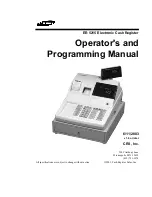
ER 5215
Brand: Samsung Pages: 179

Walking Style One 2.1
Brand: Omron Pages: 2

SYSMAC C200H-CT001-V1
Brand: Omron Pages: 110

H8BM-R Series
Brand: Omron Pages: 13

H7CX-R11-N
Brand: Omron Pages: 2

H8CA-S Series
Brand: Omron Pages: 15

H7E-P Series
Brand: Omron Pages: 6

H7HP -
Brand: Omron Pages: 10

H8BM Series
Brand: Omron Pages: 13

H7CZ Series
Brand: Omron Pages: 20

GO SMART HJ-203
Brand: Omron Pages: 24

















