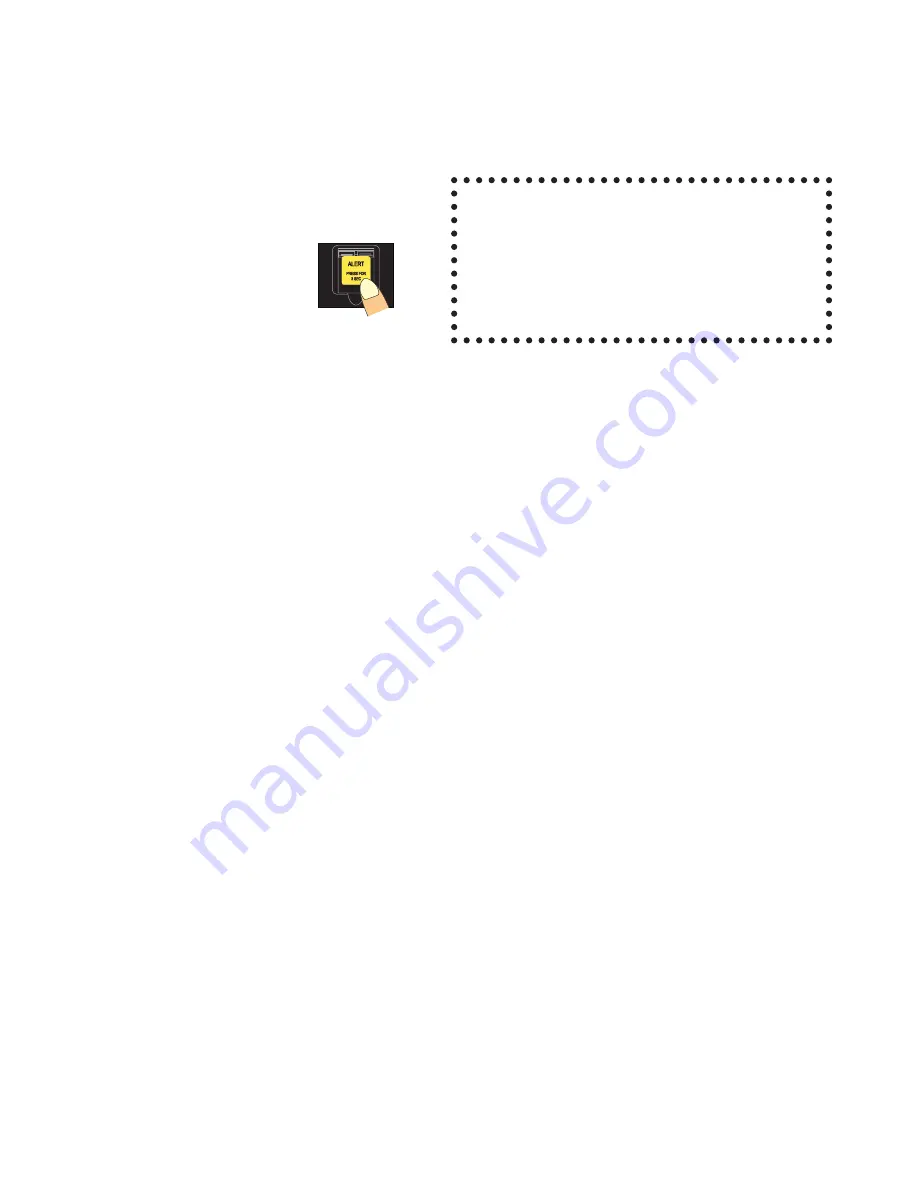
ii
IMPORTANT!
Even though a GPS can be
connected to the unit,
pressing ‘ALERT’ will NOT automatically
transmit your GPS-based position.
ALERT
The ‘ALERT’ button
is placed in the hook:
Press ‘ALERT’ for 3 seconds
to start the following sequence:
1. A call for Iridium’s ® special service will be
issued from the Iridium terminal, even if
another user has occupied the line.
2. Any other user of the Iridium system onboard
will be cut off immediately.
3. The display will show ‘ALERT’.
4. The Iridium Network will route your call to the
nearest Rescue Coordination Centre.
5. Valid subscription status is mandatory. If the
user is in debt and the account is barred,
“ALERT” will not work.
Inform the RCC of:
1. Your name.
2. The identity of the vessel originating the call.
3. If possible, your position.
4. The reason for the call.
5. What needs to be done
Future GMDSS Approval
‘ALERT’ will connect you directly to a Rescue
Coordination Centre because the Iridium system
as such has agreements with all separate RCC’s.
In Japanese A1 and A2 areas Iridium has gained
acknowledgement as a GMDSS partner.
When Iridium gains its global GMDSS approval,
which is expected to take place in 2003, you can
have your equipment rebuilt so as to:
•
download new software enabling GMDSS
distress calls and automatic transmission of a
GPS-based position, and
•
replace the yellow ‘ALERT’ button by a red
‘DISTRESS’ button.
Furthermore, a new operator’s manual will be
issued including a description of the ‘DISTRESS’
functionality.

































