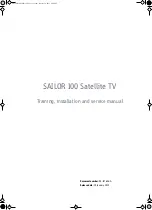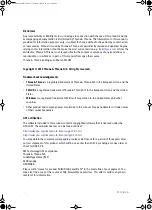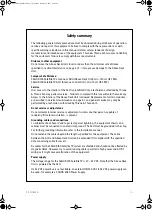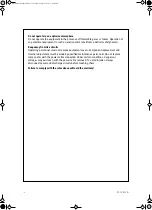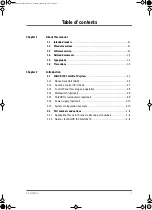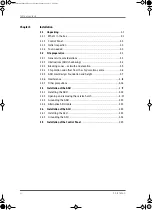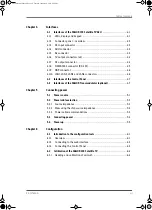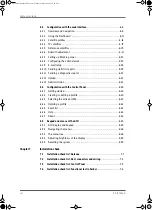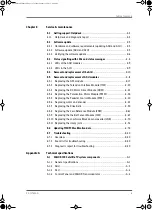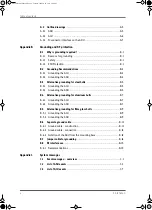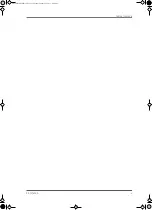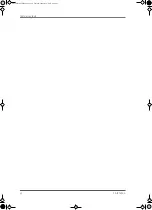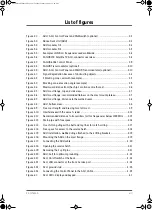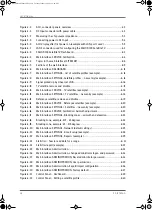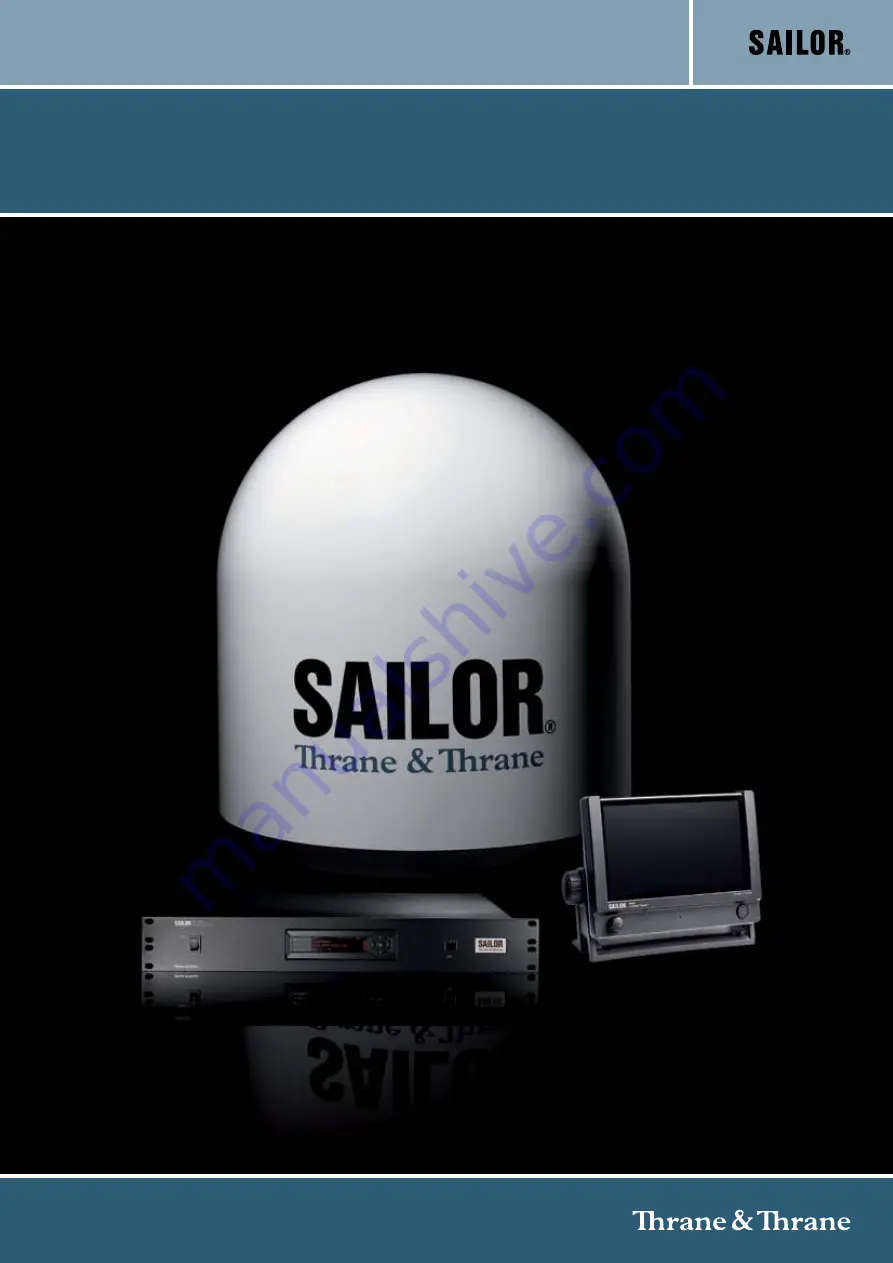Summary of Contents for 100
Page 1: ...TRAINING INSTALLATION SERVICE MANUAL SAILOR 100 Satellite TV ...
Page 2: ......
Page 13: ...Table of contents 98 137654 A xi SAILOR100TM book Page xi Tuesday January 29 2013 2 44 PM ...
Page 14: ...Table of contents xii 98 137654 A SAILOR100TM book Page xii Tuesday January 29 2013 2 44 PM ...
Page 215: ...Appendices SAILOR100TM book Page 1 Tuesday January 29 2013 2 44 PM ...
Page 216: ...SAILOR100TM book Page 2 Tuesday January 29 2013 2 44 PM ...
Page 254: ...Glossary Glossary 4 98 137654 A SAILOR100TM book Page 4 Tuesday January 29 2013 2 44 PM ...
Page 261: ......