Reviews:
No comments
Related manuals for FAX 4560

KX-FB421
Brand: Panasonic Pages: 2

HCD
Brand: Happy Pages: 9

Colibri
Brand: Necta Pages: 48

procarpet 30
Brand: Taski Pages: 74

ergodisc 165
Brand: Taski Pages: 7

9000-0021-6270
Brand: Ayra Pages: 13

FI-BP-15N
Brand: Foamit Pages: 10

Sensor Mono
Brand: Babolat Pages: 28

FM1000-ASH
Brand: Home Accents Holiday Pages: 2

SircleBind CC-320
Brand: Sirclecorp Pages: 6

B 150 R
Brand: Kärcher Pages: 260

TB 1280
Brand: Olympia Pages: 104

MATADOR 17
Brand: Advance acoustic Pages: 12

56113179
Brand: Advance acoustic Pages: 38

HZL-E71
Brand: JUKI Pages: 72

Viking 990
Brand: Husqvarna Pages: 61

VIKING Daisy 315
Brand: Husqvarna Pages: 40
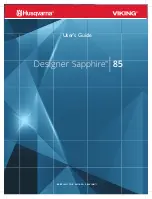
Viking Designer Sapphire 85
Brand: Husqvarna Pages: 50

















