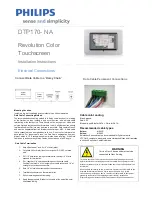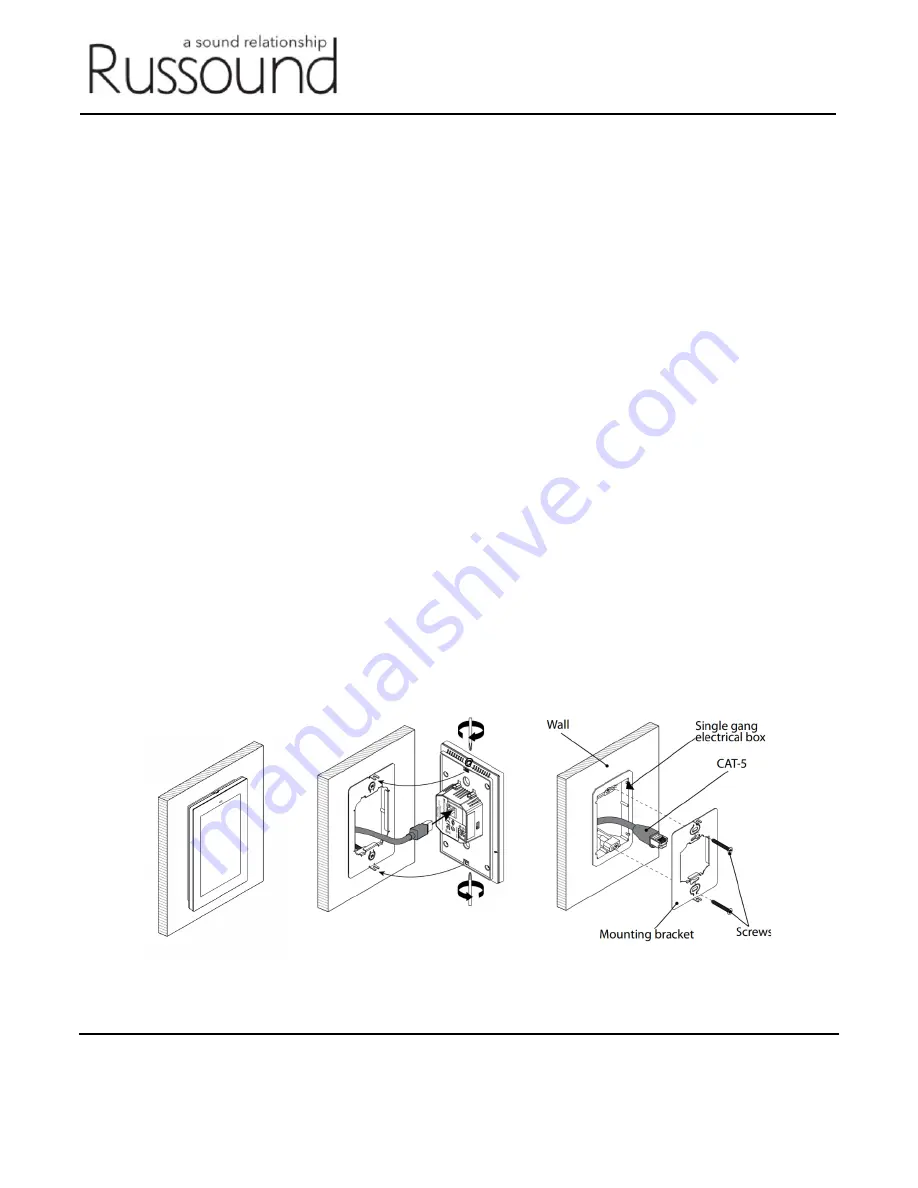
Russound | 1 Forbes Road Newmarket, NH 03857 | 603.659.5170 | www.russound.com
©2020 Russound/FMP, Inc. All rights reserved. Russound is a registered trademark of Russound/FMP, Inc. The Russound logo
is a trademark of Russound/FMP, Inc. All other trademarks are the property of their respective owners.
XTSPlus Update Process
For the steps below you will need:
•
A PC running Windows 10 or Windows 7 on 64-bit
•
USB A-Type to Micro USB Cable
•
POE Ethernet or 12VDC power connection
•
Phillips Screwdriver (#0)
Note: Step 5 below will need an internet connection, but only needs to be done once and can be done offsite
with a computer and XTSPlus so that when you visit the customer you do not need an internet connection to
update the XTSPlus.
Step 1 – Verify the firmware version of the XTSPlus
a) From the Now Playing Screen,
tap the Settings icon
in the top right
b) From the Settings Menu,
scroll down and tap the “About Russound XTS” option
c)
Confirm the Version Number
.
IMPORTANT: The update process below is only for units with versions lower than
10.02.05
Step 2 – Remove the XTSPlus touchscreen from the wall
If mounted in a wall, remove the XTSPlus touchscreen while leaving the power connection still attached.
The Phillips Screwdriver (#0) is used to loosen the captive locking screws