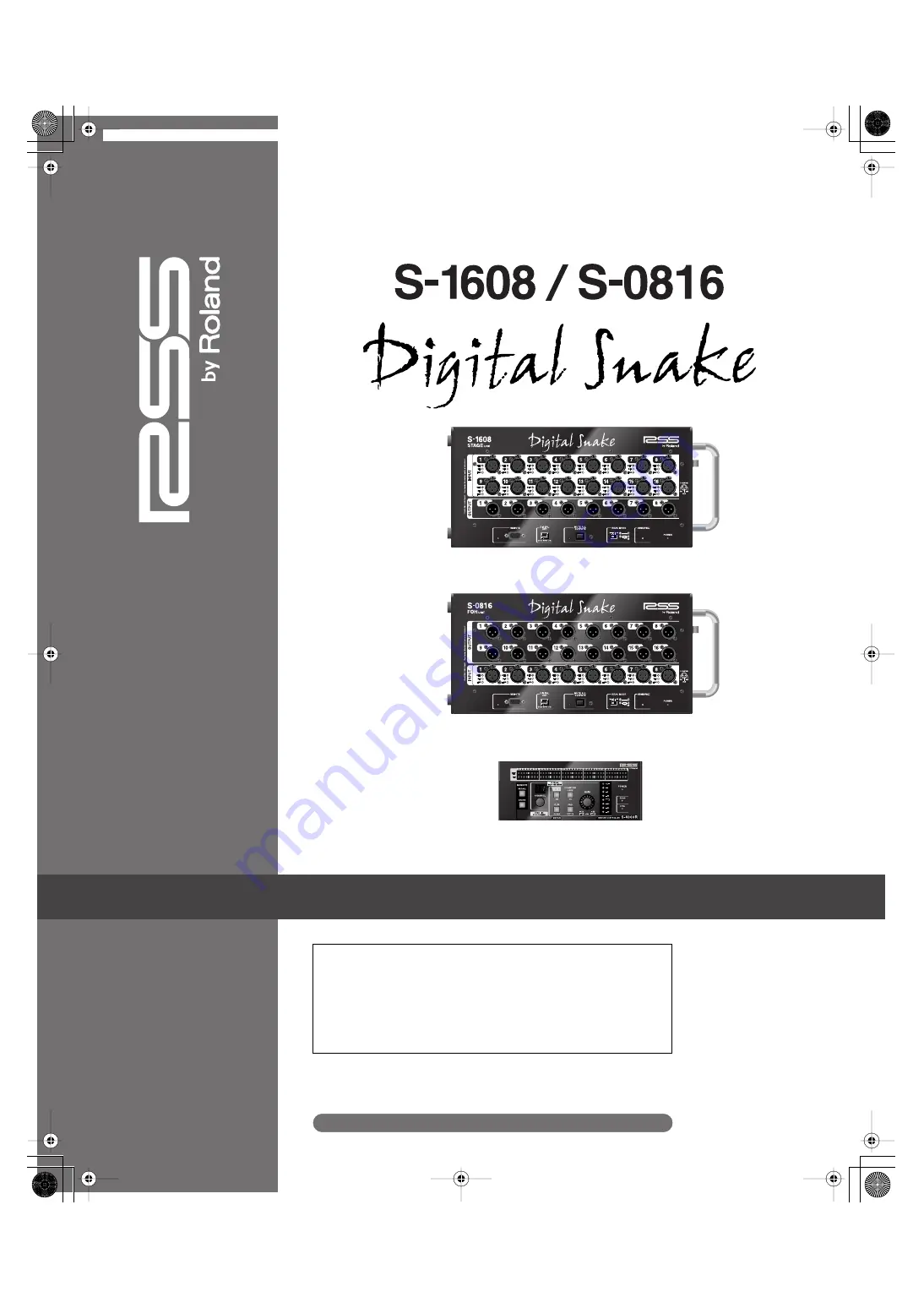
Owner’s Manual
S-1608 STAGE UNIT
S-0816 FOH UNIT
S-4000R REMOTE CONTROLLER
Before using this unit, carefully read the sections entitled: “IMPORTANT
SAFETY INSTRUCTIONS” (Owner’s Manual Pg. 2), “USING THE UNIT SAFELY”
(Owner’s Manual Pg. 3–4), and “IMPORTANT NOTES” (Owner’s Manual Pg.
5). These sections provide important information concerning the proper
operation of the unit. Additionally, in order to feel assured that you have
gained a good grasp of every feature provided by your new unit, Owner’s
Manual should be read in its entirety. The manual should be saved and kept
on hand as a convenient reference.
Copyright
©
2007 ROLAND CORPORATION
All rights reserved. No part of this publication may be reproduced in any
form without the written permission of ROLAND CORPORATION.
http://www.rolandsystemsgroup.net
S-1608_e.book 1 ページ 2007年11月8日 木曜日 午後12時1分


































