Reviews:
No comments
Related manuals for ALPHA9155SC
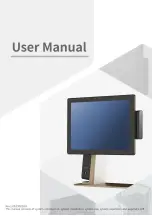
110 Series
Brand: Sam4s Pages: 106

EC-CD-200M
Brand: EC Line Pages: 2

FA-2
Brand: BG7TBL Pages: 17

MX7600DR
Brand: Nautilus Hyosung Pages: 37

ER-4615 Series
Brand: Samsung Pages: 62

182
Brand: Ludlum Measurements Pages: 17

Tornado
Brand: Ultima Displays Pages: 2

ER-5100 II SERIES
Brand: Sam4s Pages: 89

PC-45X
Brand: Texmate Pages: 6

Euro-500T Handy
Brand: ELCOM Pages: 72

Euro-500 Handy Series
Brand: ELCOM Pages: 80

Euro-50T Mini
Brand: ELCOM Pages: 84

Euro-50
Brand: ELCOM Pages: 82

Euro-50iTE Mini
Brand: ELCOM Pages: 91

Euro-500TE
Brand: ELCOM Pages: 102

Euro-2500 Series
Brand: ELCOM Pages: 100

116ER
Brand: Casio Pages: 32

















