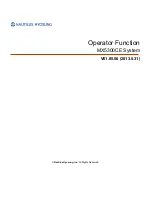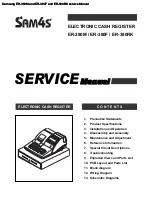1
UNPACKING YOUR CASH REGISTER and SET-UP
PREPARATION
When your cash register is new in its factory packaging, you will find the various items for the register packaged
separately. Look for and unwrap the following: 2 paper rolls and duplicate key sets for the Control Lock and Cash
Drawer/Journal Lock. The black journal winder spindle is secured by tape inside the printer cover.
STANDARD ACCESSORIES
The following are included in the box with your cash register:
•
Instruction manual.
•
1 black plastic journal winder spindle.
•
2-starter-rolls of standard 38mm (1 ½-inch) thermal paper tape, Royal Reorder Number 013125.
•
Keys: (2) Cash Drawer/Journal Lock keys (515).
(2) Program keys (PRG, 427-023).
(2) Register keys (REG, 427-024).
(2) Z mode keys (Z, 427-012).
INITIAL SET UP
IT IS IMPORTANT THAT YOU READ THE INITIAL SET-UP AND MAINTENANCE INSTRUCTIONS BEFORE
ATTEMPTING TO OPERATE THE CASH REGISTER.
1. Locate on level surface - Before operating the cash register, be sure it is placed on a level surface to
permit smooth operation of the register cash drawer. The register should not be placed on a porous
surface or one that has been treated with a substance that may interact with the rubber feet. Depending
on the surface or cleaning solution, the composition of the rubber may leave marks on the surface. As a
precaution, do not place the register on any valuable surface, such as antique or precious/fine wood
tables, desks, etc.
2.
IMPORTANT: THE CASH REGISTER MUST BE PLUGGED IN BEFORE INSTALLING THE BACK-
UP BATTERIES.
This cash register operates on any standard three-hole electrical outlet (115-120 volt,
60 hertz). It is recommended that the cash register be connected to an electrical circuit where no other
electrical device or appliance is connected which may overload the circuit or cause electrical interference
with the cash register. It is best that a single circuit be provided for register operations.
3. Be sure the cash register is plugged in.
4. Install paper - Refer to Page 9 for paper installation instructions.
MAINTENANCE OF YOUR REGISTER
-
Your register must remain uncovered when turned on; this will allow proper cooling of electronic
components.
-
Use a dust cover when the register is not in operation to protect mechanical components from dust.
-
Take care to keep beverages and other liquids away from the machine to avoid spills which may
damage electronic components (use optional protective key-top cover to prevent damage to machine).
-
To clean, use a soft dry cloth. Do not use harsh solutions containing alcohol.
-
Your machine should be kept in areas free from dust, dampness or extreme temperatures (hot or cold).
-
After storage in extreme temperatures (below 32 degrees Fahrenheit or above 104 degrees Fahrenheit),
allow the temperature inside the machine enough time to reach room temperature before switching on.
-
Never pull the paper tape through the print-head. To prevent damage, always use the electronic paper
feed keys.
-
Should electronic service be needed, a Royal authorized service center is recommended.