Reviews:
No comments
Related manuals for AX-Synth
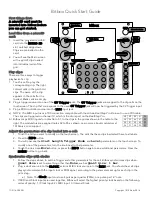
Bitbox
Brand: 1010 Music Pages: 2

171
Brand: Wavetek Pages: 43

LushOne Synth 101
Brand: Lush Projects Pages: 13

GR-33
Brand: Roland Pages: 2

TK 628
Brand: Farfisa Pages: 20

Veils
Brand: Mutable Instruments Pages: 2

Blinds
Brand: Mutable Instruments Pages: 4

OB-XA
Brand: Oberheim Pages: 34

PunchBOX
Brand: D16 Group Pages: 58

OSR-3H061
Brand: Daniels Electronics Pages: 94

Matrix Mixer
Brand: Erica Synths Pages: 2

Delay1022
Brand: CG Products Pages: 8

CS-70M
Brand: Yamaha Pages: 34

MOTIF RACK ES
Brand: Yamaha Pages: 4

Motif XS Series
Brand: Yamaha Pages: 253

'14 Analogsynthesizer
Brand: Vermona Pages: 76

AX-09
Brand: LUCINA Pages: 88

POLY D
Brand: Behringer Pages: 10

















