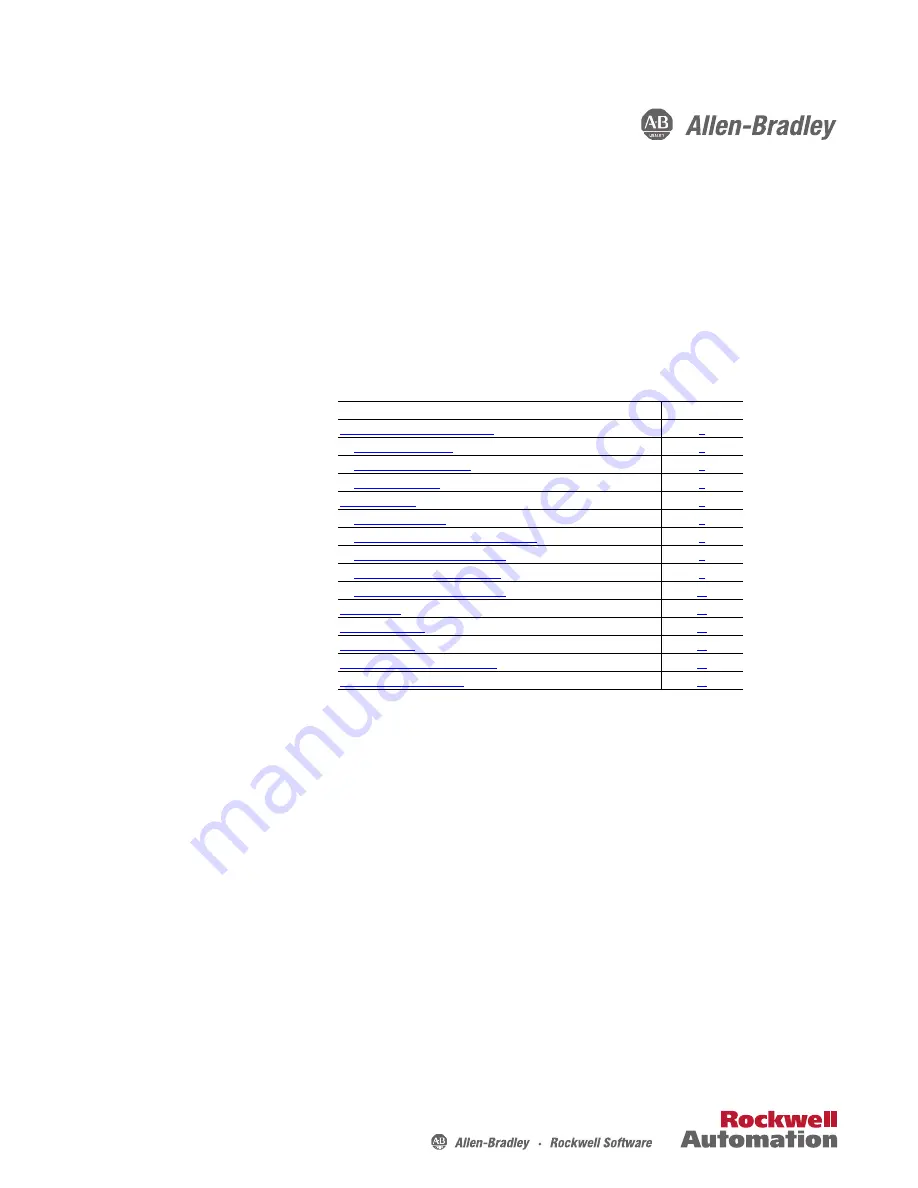
Release Notes
PowerFlex 753 Drives (revision 10.003)
These release notes correspond to major revision 10, minor revision 3 of
firmware for PowerFlex® 753 drives.
Introduction
The following information is included in this document:
For information about:
See page:
Determining Firmware Revision Level
Using DriveExplorer Lite/Full to Flash Update
Using DriveExecutive to Flash Update
Using ControlFLASH to Flash Update
Using HyperTerminal to Flash Update


































