Reviews:
No comments
Related manuals for RJ361

Keystation Mini 32
Brand: M-Audio Pages: 45

KEYRIG 25
Brand: M-Audio Pages: 27

PROKEYS SONO 61
Brand: M-Audio Pages: 49

Ozonic
Brand: M-Audio Pages: 38

NPL-TV 7874 DIGITAL
Brand: Napoli Pages: 20

TS-04-W
Brand: TextSpeak Pages: 11

RF666C
Brand: ZIPPY Pages: 5

RFKBS-25A
Brand: A4Tech Pages: 9
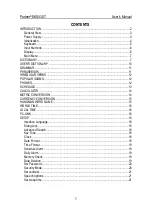
Partner EKS430T
Brand: Ectaco Pages: 21

KBD-USB-J Series
Brand: Stahl Pages: 16

Kiss Cartridge
Brand: Utopia Plantia Pages: 9

Compact Break
Brand: R-Go Pages: 10

KB-1010-R
Brand: Bolin Technology Pages: 6

PortaSound PSS-30
Brand: Yamaha Pages: 11

PortaSound PSS-450
Brand: Yamaha Pages: 16

PortaSound PSS-570
Brand: Yamaha Pages: 23

PortaSound PSS-560
Brand: Yamaha Pages: 23

PortaSound PSS-270
Brand: Yamaha Pages: 16

















