Reviews:
No comments
Related manuals for M8BY01

V90
Brand: Rapoo Pages: 20

MUSG-001
Brand: Gembird Pages: 28

AMI
Brand: Trust Pages: 20

Origin
Brand: REDRAGON Pages: 2

DX-WLOM2 - Wireless Optical Mouse
Brand: Dynex Pages: 9

KM0753
Brand: Krüger & Matz Pages: 20

ERAZER Supporter P13
Brand: Medion Pages: 134

M520
Brand: Hama Pages: 2

WALLAROO
Brand: Natec Pages: 10
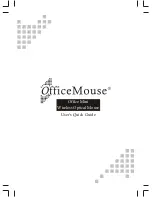
Office Mini
Brand: OfficeMouse Pages: 8

Notebook Laser Mouse
Brand: Saitek Pages: 11

SPM9800/10
Brand: Philips Pages: 2

SPM9800/10
Brand: Philips Pages: 8

SCO3210
Brand: Philips Pages: 2

Ikari Optical
Brand: SteelSeries Pages: 9

MWP5016
Brand: Dexin Pages: 8

TM231
Brand: TOGRAN Pages: 7

DS-3300X
Brand: Trust Pages: 8

















