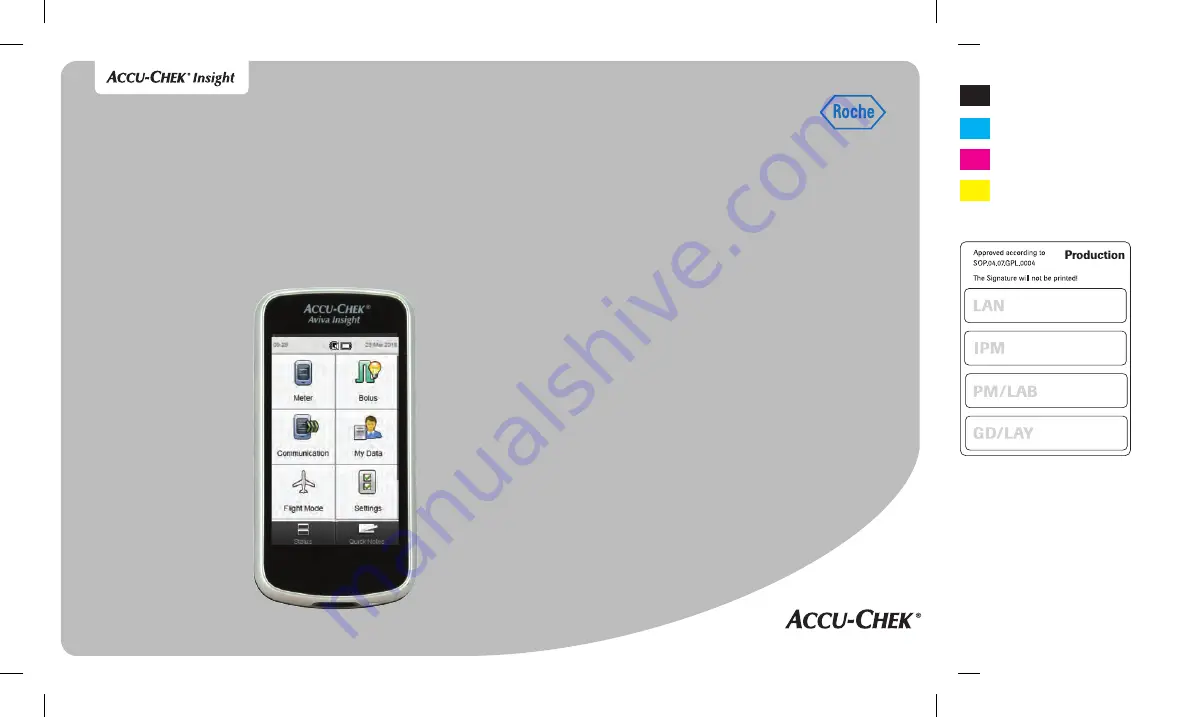
User’s Manual
Accu‑Chek
®
Aviva Insight Diabetes Manager
This file may not print or view at 100%.
Die lines and color breaks do not print.
Roche USA – 73627
V4/1 – 07030355001_F – Black
Roche USA – 73627
V4/2 – 07030355001_F – Cyan
Roche USA – 73627
V4/3 – 07030355001_F – Magenta
Roche USA – 73627
V4/4 – 07030355001_F – Yellow
73627_07030355001_F_Aviva_EN.indb 1
2/22/2018 10:08:01 AM
Summary of Contents for Accu-Chek Aviva Insight
Page 2: ...73627_07030355001_F_Aviva_EN indb 2 2 22 2018 10 08 01 AM ...
Page 52: ...46 73627_07030355001_F_Aviva_EN indb 46 2 22 2018 10 08 20 AM ...
Page 78: ...72 73627_07030355001_F_Aviva_EN indb 72 2 22 2018 10 08 31 AM ...
Page 104: ...98 Select Save 9 73627_07030355001_F_Aviva_EN indb 98 2 22 2018 10 08 42 AM ...
Page 116: ...110 Select Save 12 73627_07030355001_F_Aviva_EN indb 110 2 22 2018 10 08 50 AM ...
Page 126: ...120 Select Save 15 73627_07030355001_F_Aviva_EN indb 120 2 22 2018 10 08 57 AM ...
Page 132: ...126 73627_07030355001_F_Aviva_EN indb 126 2 22 2018 10 09 02 AM ...
Page 208: ...202 73627_07030355001_F_Aviva_EN indb 202 2 22 2018 10 09 52 AM ...
Page 212: ...206 73627_07030355001_F_Aviva_EN indb 206 2 22 2018 10 09 54 AM ...
Page 258: ...252 73627_07030355001_F_Aviva_EN indb 252 2 22 2018 10 10 14 AM ...
Page 270: ...264 73627_07030355001_F_Aviva_EN indb 264 2 22 2018 10 10 20 AM ...
Page 326: ...320 73627_07030355001_F_Aviva_EN indb 320 2 22 2018 10 10 32 AM ...
Page 350: ...344 73627_07030355001_F_Aviva_EN indb 344 2 22 2018 10 10 33 AM ...


























