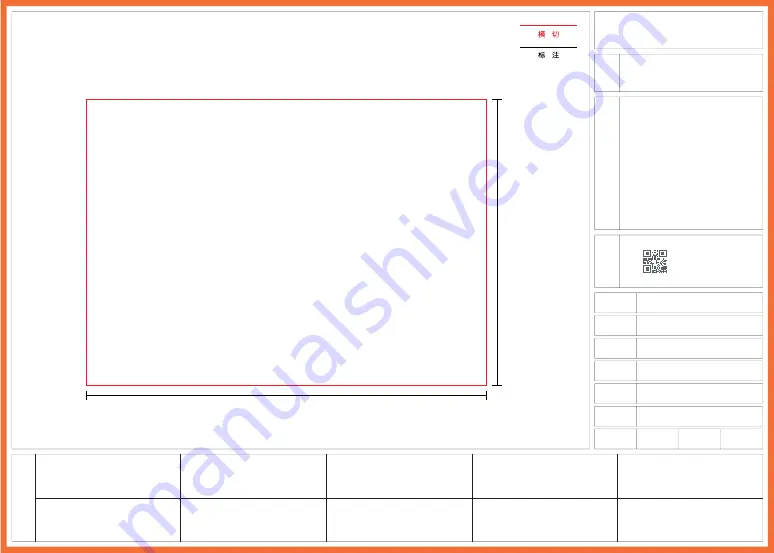
石头科技产品包装图纸
北京石头科技有限公司
图纸
提供
单位
材
质
工
艺
要
求
历
史
版
本
备
注
项目名称
RUBYS-E 说明书 FCC 版本
4.03.0249
V3.0
2020.07.21
刘超
料号
版本号
设计时间
设计师
设计师
比例
1:1
单位
mm
材质:105g 哑粉,骑钉
成品尺寸:182*130mm
页数:36P
参考色:PANTONE Cool Gray 11 C
PANTONE 185 C
尺寸偏差:±0.5mm
印刷偏位:±1mm
182mm
130mm
•
版本号:v2.0
•
修改时间:2020.07.17 修改点:buttont
修改 button
•
修改人:刘超
•
版本号:v3.0
•
修改时间:2020.07.21
•
修改点:修改封底 BEIJING 字母加 I
•
修改人:刘超


































