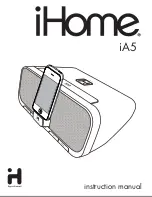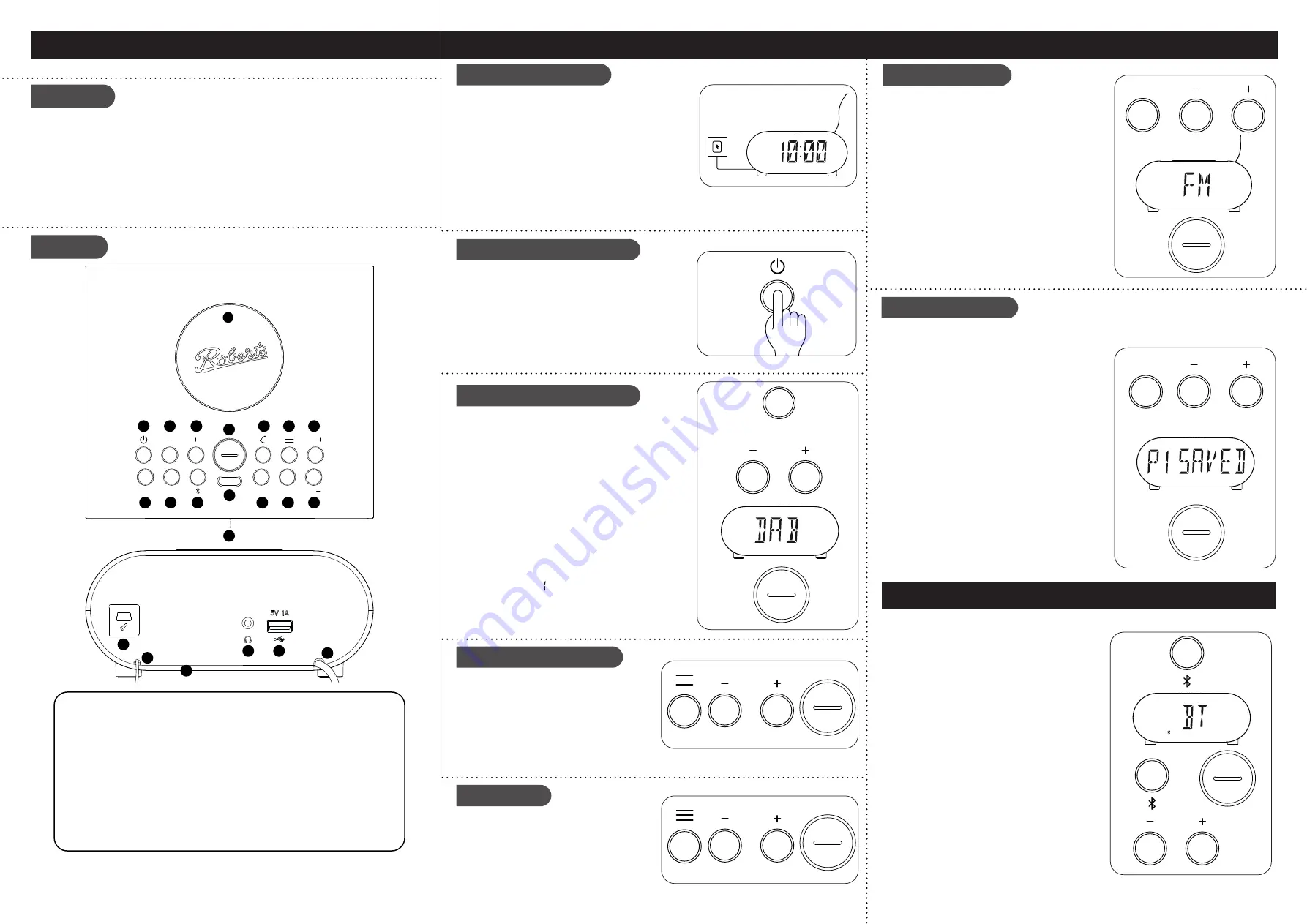
Clock radio, quick start guide and safety/warranty leaflet.
Features
Controls
continued overleaf...
STEP 1 - Plug in & play DAB radio
What is in the Box?
• Bluetooth audio streaming from smartphone, tablet or laptop
• Wireless charging for use with a wireless charging enabled device
• DAB / DAB+ / FM RDS wavebands
• 20 radio station presets (10 DAB and 10 FM)
• Multi-level display dimmer
• 2 alarms with humane wake
• Sleep and snooze timers
• USB socket for device charging
• Headphone socket for private listening
A - Connect to the mains
B - Switch on your clock radio
C - Select a DAB radio station
Please read the safety leaflet provided before
connecting your clock radio to the mains.
1 Place your clock radio on a flat surface.
2 Fully extend the
wire aerial
located on the rear of
the clock radio.
3 Plug the mains adaptor into a wall socket and switch
on the socket.
4 A start up screen will show. The clock will set.
Note:
If no signals are found it may be necessary to relocate your clock radio to a position
giving better reception and carry out a scan for new stations.
D - Scan for DAB stations
As time passes new stations may become
available or you may have moved to a different
part of the country.
1 Press the
Menu
button. Press the
Tune
Up
or
Down
buttons to highlight
‘SCAN’
.
2 Press the
OK
button. Your radio will perform
a scan of the Band III DAB channels. As
new stations are found, they will be added to the list stored in the radio.
1 Press and release the
On/Standby
button to switch
on the clock radio. After each use the clock radio
will remember the mode used and then switch on
in that mode the next time it is used. To switch off
your clock radio press the
On/Standby
button.
2 If this is the first time the radio is used a scan of
the Band III DAB channels will be carried out.
1 If needed, press the
DAB
button to select the
DAB mode.
2 Press the
Tune Up
or
Down
buttons to step
through the list of available DAB stations.
3 Press the
OK
button to select the station.
4 Adjust the
Volume
.
• Press and release the
OK
button to cycle through
the various DAB display options.
The display options are station name, scrolling
text, program type, signal strength (the minimum
signal marker ( ) shows the minimum signal
strength needed for good DAB reception),
multiplex name, frequency, bit rate, time and
date.
Search tuning - FM
1 Carefully, fully extend the
wire aerial.
2 Press the
FM
button to select the FM mode.
3
Apply a long press
on the
Tune Up
or
Down
buttons. Your radio will scan upwards (low to
high frequency) or downwards (high to low
frequency) and will stop automatically when it
finds a station of sufficient strength.
4 If the signal is strong enough and there is RDS
data present the display will show the station
name for a few seconds. Adjust the
Volume
.
• Press and release the
OK
button to cycle
through the various FM display options.
To manual tune, press and release the
Tune
Up
or
Down
buttons to tune to a station. The
frequency will change in steps of 50 kHz.
STEP 2 - Play FM radio
1
On/Standby / Sleep button
2
Tune Down button
3
Tune Up button
4
Snooze / Ok / Info button
5
Alarm button
6
Menu / Back button
7
Volume Up button
8
Volume Down button
9
Dimmer button
10
Preset button
11
Light sensor
12
Bluetooth Pair button
13
FM button
14
DAB button
15
Wireless charging pad
16
LED display
17
Loudspeaker
18
USB socket (for service use only)
19
DAB / FM wire aerial
20
Headphone socket
21
USB charging socket
22
AC adaptor cable
DAB
There are 20 memory presets, 10 for DAB and 10 for FM. Presets are remembered by the
clock radio in the event of a power failure.
To store a preset
1 Tune to the required radio station.
2
Apply a long press
on the
Preset
button.
3 Press the
Tune Up
or
Down
buttons to select the
desired station number under which you wish to
store the station. Press the
OK
button. The display
will show for example,
‘P1 SAVED’
. Repeat this
procedure for the remaining presets.
To recall a preset
1 Choose DAB or FM mode.
2 Press and release the
Preset
button.
3 Use the
Tune Up
or
Down
buttons to select the
desired preset. Press
OK
. Your clock radio will
tune to the station stored in the preset memory.
Note:
The display will show
‘EMPTY’
if no station
has been stored to that preset.
Preset radio stations
1 Ensure
Bluetooth
is enabled on your smart device. Ensure your clock radio is
switched on.
2 Press and release the
Bluetooth Pair
button to
select the Bluetooth mode. The Bluetooth icon
will flash on the display and your clock radio will
show that it is
‘discoverable’
.
3 On your smart device select
‘Ortus DAB Charge’
.
Once the connection is established the icon will
remain steady. You may now play your music.
4 Adjust the volume on your Bluetooth device or
on your clock radio. Press
OK
for information.
5 The audio player in your smart device may be
able to respond to the
Play/Pause
,
Next
or
Previous
track on the clock radio. Press the
Bluetooth Pair
button to pause playback. Press
the button again to resume playback. Press the
Tune Up
or
Down
buttons to skip to the next or
previous track.
Note:
Not all player applications
or devices may respond to all of these buttons.
6 To connect a different device
apply a long press
on the
Bluetooth Pair
button. Your clock radio
will become discoverable by other devices.
STEP 3 - Bluetooth
Menu options
1 To access or exit your clock radio’s menu
system press the
Menu
button.
2 Press the
Tune Up
or
Down
and
OK
buttons to select menu options.
3 To exit menu options, press the
Menu
button as needed.
18
20
17
19
21
22
• It is recommended that the DAB band be used wherever possible as better
results in terms of quality and freedom from interference will usually be obtained
than on the FM band.
Tune
Tune
Dim
Preset
Snooze
OK
DAB
FM
Vol
Vol
13
14
15
12
2
3
5
6
7
8
9
10
11
4
1
16
DAB
Snooze
OK
Tune
DAB
FM
Tune
Snooze
OK
FM
Preset
Tune
Snooze
OK
DAB
Tune
Snooze
OK
Snooze
OK
Tune
Snooze
OK