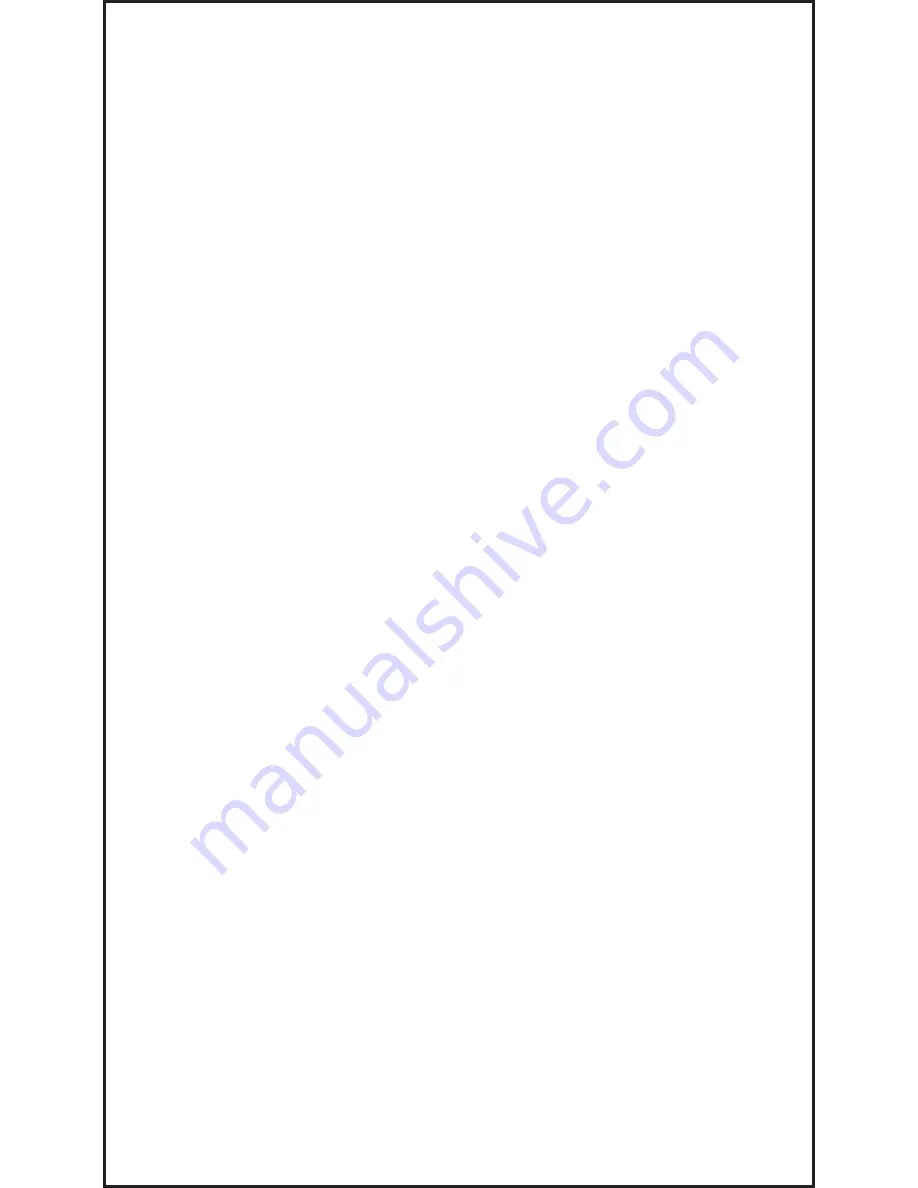
1. Turning the GX-2003 ON
a. Attach the rubber nozzle or sample hose to the GX-2003’s
quick connect inlet fitting.
b. Attach probe to hose as necessary.
c. To turn on the GX-2003, press and briefly hold down the
POWER/ENTER button until you hear a beep. The GX-2003
will begin its warm up sequence, and display the following
screens:
USER/STATION ID
• The USER/STATION ID screen displays for a few
seconds.
CAL TIME REMAINING (factory default setting)
• If the instrument is overdue for calibration the GX-2003
displays: CAL DATE PAST, CAL IS REQUIRED. Press
the RESET SILENCE button to continue.
• Calibration should be performed as soon as possible.
DATE/TIME/BATTERY LEVEL
• This screen displays the current date, time and an
indication of how much battery charge remains. If the
battery icon is fully filled in black, then the batteries are
fully charged.
Note: Check battery level by observing the battery
icon on the LCD. If battery level is low, replace alkaline
batteries or recharge Ni-MH battery pack before use.
SENSOR FAILURE
• If the GX-2003 experiences a sensor failure during start
up, the LCD will indicate the failed sensor in brackets.
Example FAIL SENSOR <H2S>. To continue operation
press and release the RESET SILENCE button to
acknowledge the failure. Gas readings for that sensor will
be replaced by XXX’s.
• It is necessary to replace the sensor and recalibrate
before the GX-2003 is used.
2. Measuring Mode Screen
a. After warm-up the GX-2003 will display the following: CH4
0%LEL, OXY 20.9 VOL%, H2S 0.0ppm, CO 0ppm.
b. If the unit is not displaying fresh air values as above, it is
necessary to perform a Demand Zero.
Quick Reference Guide For Model GX-2003
Note: Turn on and adjust the GX-2003 gas monitor in a known fresh air area.


































