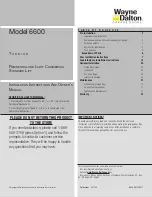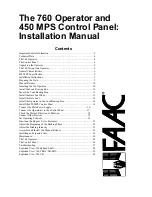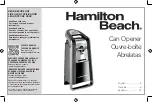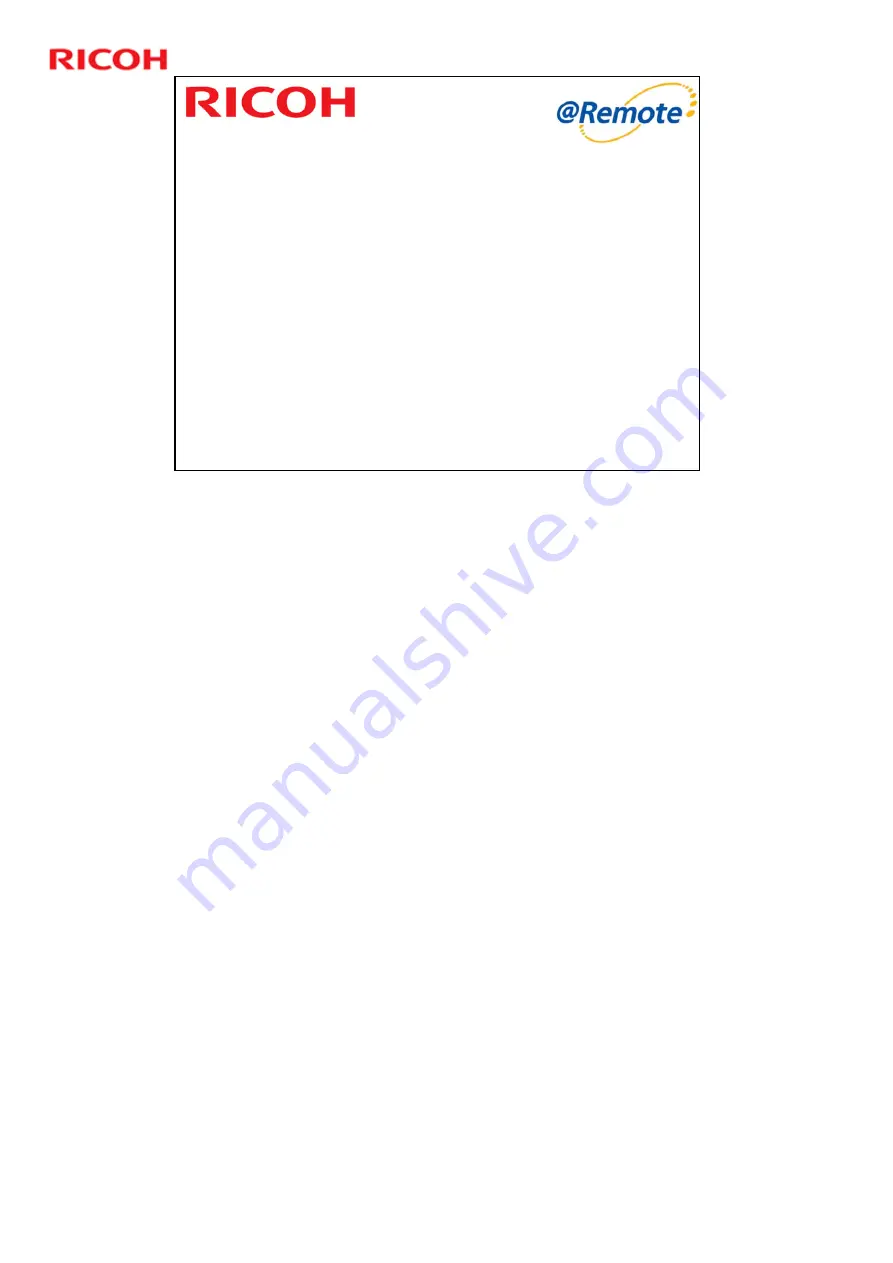
RC Gate A Training
1
Slide 1
RC Gate A TTP
This training course assumes that you are familiar with the previous model ‘RC
Gate’.
Modifications to this TTP
January 29 2010
¾
Modified slides (old numbering)
9, 34 (notes page only), 37, 59, 87, 94
Slides 72, 73, 74 (old numbering) - deleted
¾
Added slides
After slide 32 (old numbering) - 2 slides added
After slide 37 (old numbering) - 1 slide added
After slide 87 (old numbering) - 2 slides added
After slide 90 (old numbering) - 1 slide added
After slide 92 (old numbering) - 1 slide added
February 3 2010
¾
Modified slides (Jan 29 numbering)
99 (slide replaced)
March 5 2010
¾
99 (slide edited)
March 24 2010
¾
85 (last paragraph of slide corrected)
June 22 2010: New slides added to the user code counter section, and changes
made to the other slides in this section. Ten slides in this section now, plus the
title slide.
July 7 2010: Slide 110 – Note *5 added, Slides 82 and 83 inserted (ping
connection), Slide 9 (REST protocol and Cosmos – not used), slide 91 (text
added)
Summary of Contents for RC Gate A TTP
Page 2: ...RC Gate A Training 2 Slide 2 Overview of the Course No additional notes...
Page 4: ...RC Gate A Training 4 Slide 4 What is RC Gate A No additional notes...
Page 14: ...RC Gate A Training 14 Slide 14 Installation Step 1 Customer Pre Survey No additional notes...
Page 20: ...RC Gate A Training 20 Slide 20 Installation Step 3 Device Configuration No additional notes...
Page 65: ...RC Gate A Training 65 Slide 65 New Features IP Address Exclusion No additional notes...
Page 69: ...RC Gate A Training 69 Slide 69 New Features RFU Features RFU Remote Firmware Update...
Page 77: ...RC Gate A Training 77 Slide 77 New Features Auto Call Features No additional notes...
Page 80: ...RC Gate A Training 80 Slide 80 New Features Extended Device Search No additional notes...
Page 83: ...RC Gate A Training 83 Slide 83 Extended Device Search 3 No additional notes...
Page 84: ...RC Gate A Training 84 Slide 84 New Feature Ping Connection No additional notes...
Page 90: ...RC Gate A Training 90 Slide 90 New Feature User Code Counter Service No additional notes...
Page 101: ...RC Gate A Training 101 Slide 101 Correct Turning off Procedure No additional notes...
Page 106: ...RC Gate A Training 106 Slide 106 Replacement Procedures No additional notes...
Page 109: ...RC Gate A Training 109 Slide 109 Troubleshooting No additional notes...