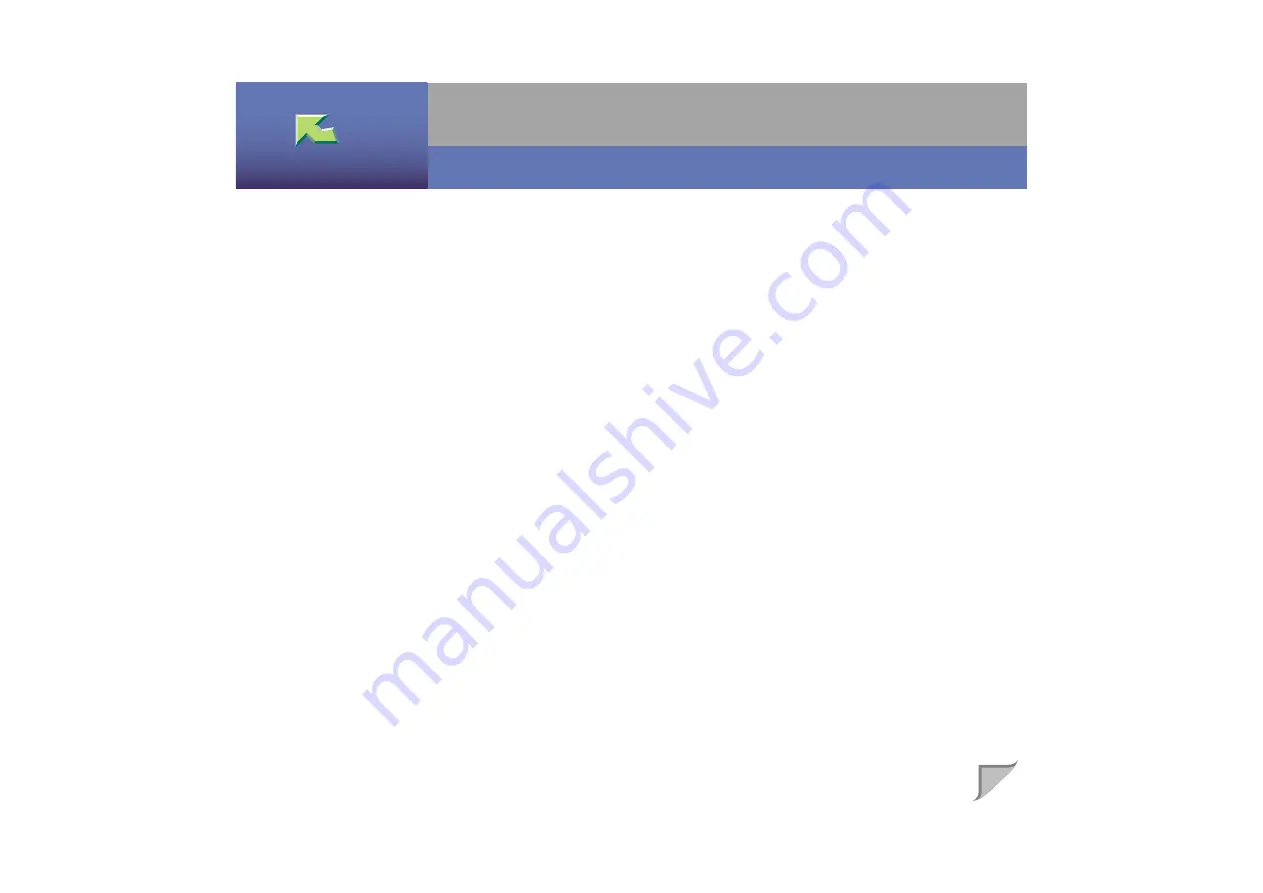
1
Operating Instructions
Administrator Reference
Print Server Configuration ...................................................................................................................12
Netware Configuration .........................................................................................................................13
1. Windows 2000 Print Server Configuration
Configuring TCP/IP and IPP for Printing ............................................................................................14
Configuring NetBEUI for Printing .......................................................................................................16
Installing SmartNetMonitor for Client .................................................................................................18
Installing the PCL 5c or RPCS Printer Driver......................................................................................19
Installing the PostScript Printer Driver ................................................................................................24
Changing Port Settings .........................................................................................................................29


































