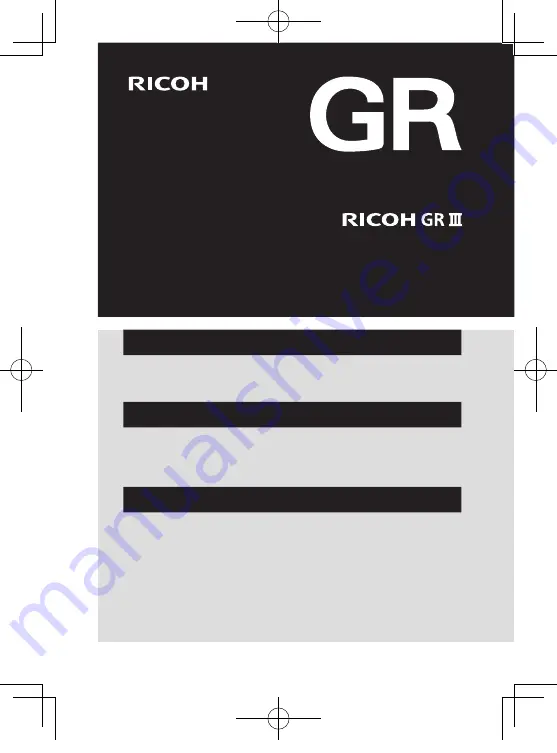
Chapter 1: Introduction
Read this chapter before use.
This chapter gives you an overview of the RICOH GR III.
Chapter 2: Getting Started
Read this chapter before using the RICOH GR III for the first time.
This chapter explains how to get your RICOH GR III ready for shooting as well
as basic operations.
Chapters 3 to 7
Read these chapters when you want to learn more about the different
camera functions.
These chapters cover all shooting and playback functions and describe how
to customize the camera settings and use it with a computer.
Operating Manual
The serial number is located on the bottom of the camera.
Model:
R02010
e_kb588_om.indb 1
2018/08/07 10:00:55

































