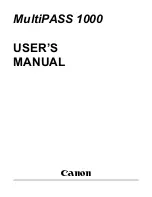IMPORTANT SAFETY NOTICES
PREVENTION OF PHYSICAL INJURY
1. Before disassembling or assembling parts of the copier and peripherals,
make sure that the copier power cord is unplugged.
2. The wall outlet should be near the copier and easily accessible.
3. Note that some components of the copier and the paper tray unit are
supplied with electrical voltage even if the main switch is turned off.
4. If any adjustment or operation check has to be made with exterior covers
off or open while the main switch is turned on, keep hands away from
electrified or mechanically driven components.
5. The inside and the metal parts of the fusing unit become extremely hot
while the copier is operating. Be careful to avoid touching those
components with your bare hands.
6.The copier is not attached to the table. Pushing the copier too heard may
cause it to drop onto the floor. While moving the copier, push the table.
7. When the main switch is tuned on, the machine will suddenly start turning
to perform the developer initialization. Keep hans away from any
mechanical and electrical components during this period.
HEALTH SAFETY CONDITIONS
1. Never operate the copier without the ozone filters installed.
2. Always replace the ozone filters with the specified ones at the specified
intervals.
3. Toner and developer are non-toxic, but if you get either of them in your
eyes by accident, it may cause temporary eye discomfort. Try to remove
with eye drops or flush with water as first aid. If unsuccessful, get medical
attention.
OBSERVANCE OF ELECTRICAL SAFETY STANDARDS
1. The copier and its peripherals must be installed and maintained by a
customer service representative who has completed the training course
on those models.
CAUTION
2. The RAM board on the main control board has a lithium battery
which can explode if replaced incorrectly. Replace the RAM board
only with an identical one. The manufacturer recommends
replacing the entire RAM board. Do not recharge or burn this
battery. Used RAM board must be handled in accordance with
local regulations.
Summary of Contents for FW870
Page 3: ...SECTION 1 OVERALL MACHINE INFORMATION...
Page 15: ...SECTION 2 DETAILED SECTION DESCRIPTIONS...
Page 61: ...SECTION 3 INSTALLATION...
Page 86: ...SECTION 4 SERVICE TABLES...
Page 139: ...SECTION 5 REPLACEMENT AND ADJUSTMENT...
Page 188: ...SECTION 6 TROUBLESHOOTING...
Page 205: ...34 33 32 31 30 29 45 38 37 35 40 44 43 42 41 36 39 26 47 28 27 46 64 66 65...