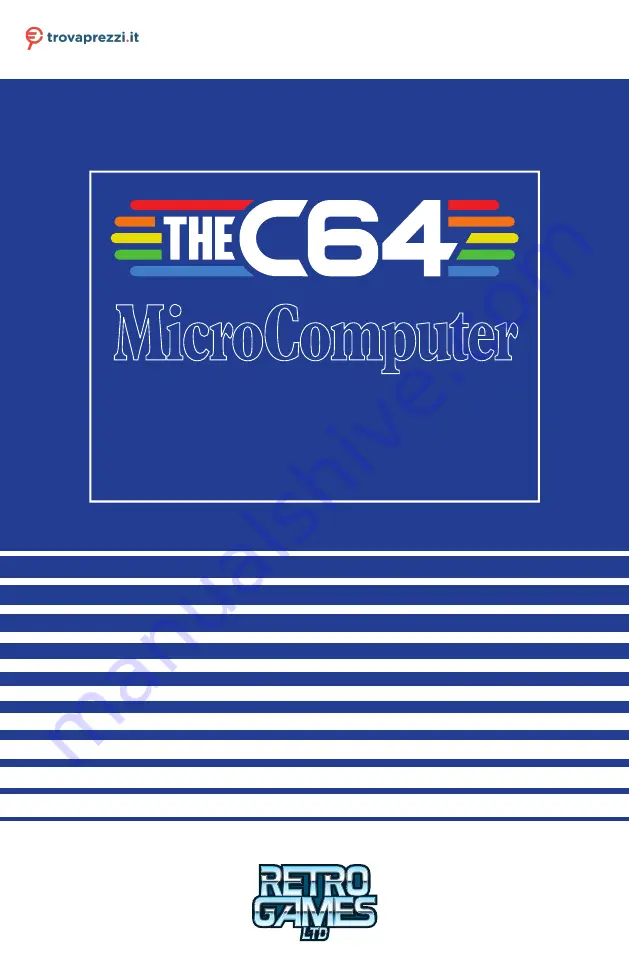
User Manual
Questo manuale d’istruzione è fornito da trovaprezzi.it. Scopri tutte le offerte per
o cerca il tuo prodotto tra le
Summary of Contents for THEC64
Page 2: ......
Page 3: ...USER MANUAL i ...
Page 11: ...1 CHAPTER SETTING UP Unpacking THEC64 Connecting and Starting THEC64 Initial Set Up 1 ...
Page 14: ......
Page 15: ...2 CHAPTER THEC64 JOYSTICK Joystick Button Assignments Alternative USB Controllers 5 ...
Page 24: ......
Page 34: ......
Page 42: ......
Page 48: ......
Page 86: ......
Page 87: ...9 CHAPTER UPGRADING THEC64 Find Your Current Build Version How to Upgrade Your Firmware 77 ...
Page 90: ......
Page 91: ...APPENDICES 81 ...
Page 112: ......
Page 113: ......
Page 114: ......


































