Reviews:
No comments
Related manuals for Z-Extender ZXT-120

DRX100
Brand: Uniden Pages: 12
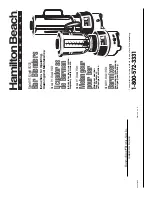
911
Brand: Hamilton Beach Pages: 6

JTDHDEX-1
Brand: J-Tech Digital Pages: 3

media4Kconnect 6930 DP1.2
Brand: KVM-TEC Pages: 5

DBALL
Brand: Xpresskit Pages: 13

565E
Brand: Symetrix Pages: 26

Cel-Fi GO X Smart Signal Booster
Brand: NEXTIVITY Pages: 2

277280
Brand: Wilson Electronics Pages: 20

EX6120
Brand: NETGEAR Pages: 20

CPLUS-VHHE
Brand: CYP Pages: 20

CEN-IO Series
Brand: Crestron Pages: 2

89005
Brand: TRUlink Pages: 15

39245
Brand: Lindy Pages: 26

D03
Brand: Chinowing Pages: 17

A1000
Brand: WILSON PRO Pages: 20

DMEX1
Brand: Dome Pages: 14

HDEXWIR
Brand: Vanco Pages: 12

BL1301DP
Brand: Black & Decker Pages: 20

















