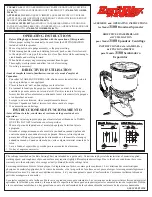Summary of Contents for Videomatic VEO
Page 1: ...User manual Videomatic VEO EN ...
Page 2: ......
Page 4: ...Place and date of issue ...
Page 13: ......
Page 31: ...Notes ...
Page 32: ......
Page 1: ...User manual Videomatic VEO EN ...
Page 2: ......
Page 4: ...Place and date of issue ...
Page 13: ......
Page 31: ...Notes ...
Page 32: ......