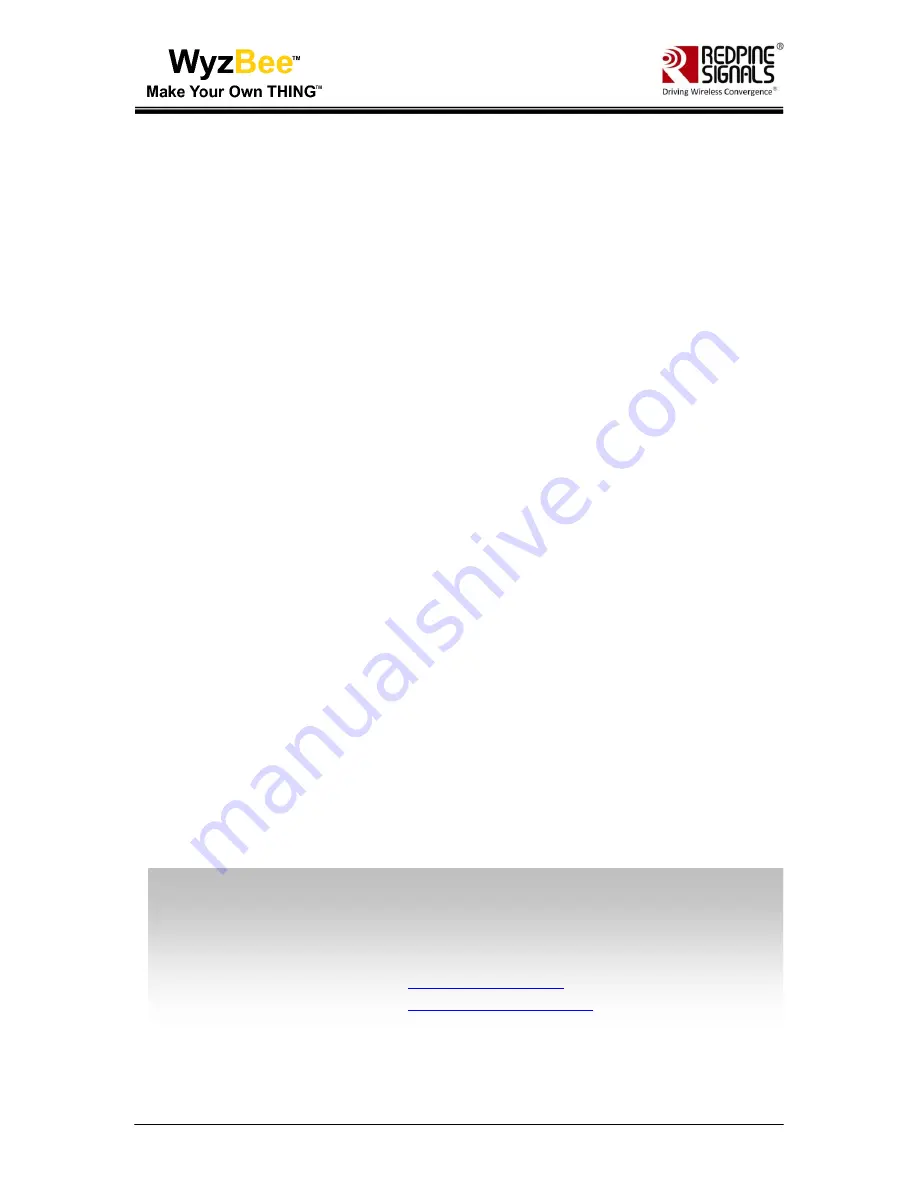
WyzBee™
User Manual
Version 1.2
October 2015
Redpine Signals, Inc
.
2107 N. First Street, #680
San Jose, CA95131.
Tel: (408) 748-3385
Fax: (408) 705-2019
Email:
Website:
www.redpinesignals.com
Redpine Signals, Inc
.
2107 N. First Street, #680
San Jose, CA95131.
Tel: (408) 748-3385
Fax: (408) 705-2019
Email:
Website:
www.redpinesignals.com


































