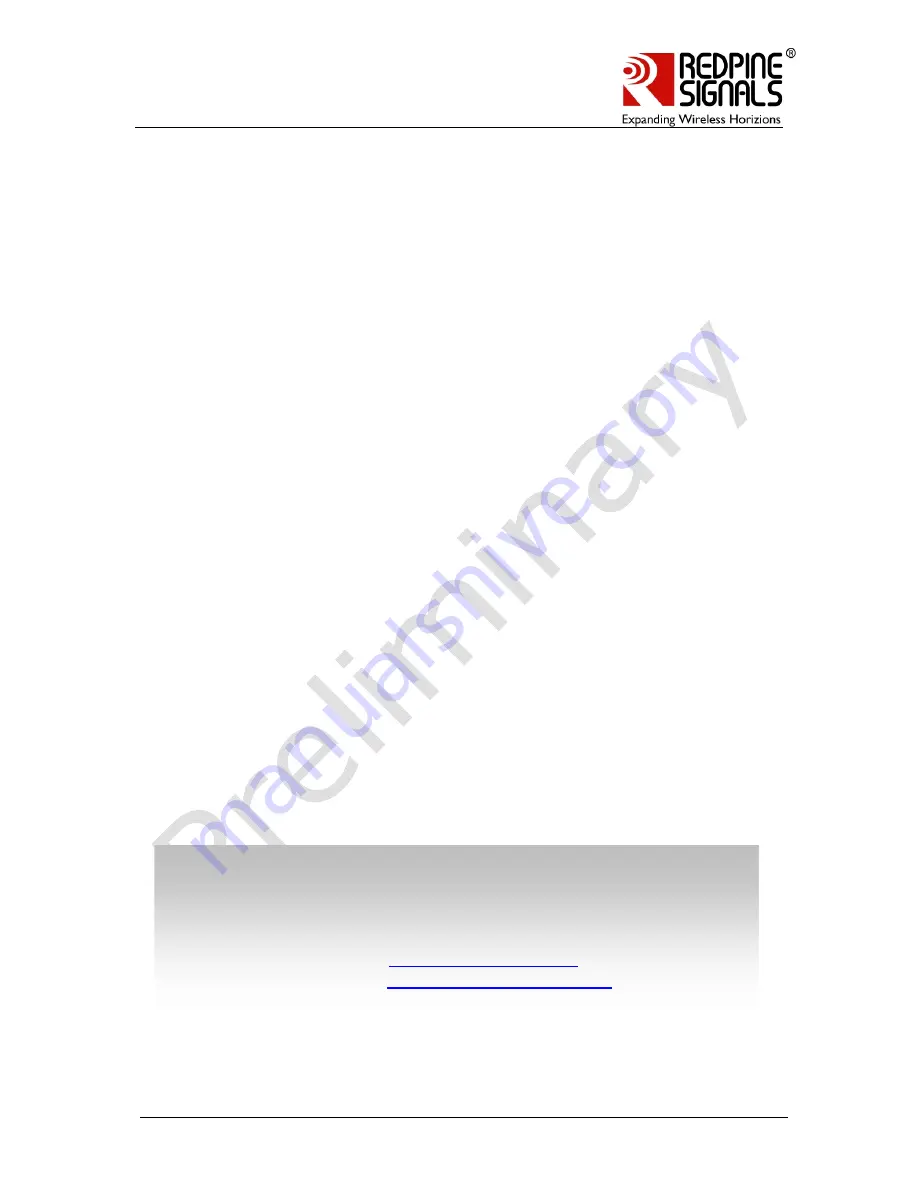
Redpine Signals, Inc. Proprietary and Confidential
RS9110-N-11-22/24/26/28 – Self-Contained
WLAN Modules with Networking Stack
UART Evaluation Board User Guide
V
V
e
e
r
r
s
s
i
i
o
o
n
n
1
1
.
.
1
1
3
3
April ’10
Redpine Signals, Inc.
2107 N. First Street, #680
San Jose, CA 95131.
Tel: (408) 748-3385
Fax: (408) 705-2019
Email:
Website:
www.redpinesignals.com
Redpine Signals, Inc.
2107 N. First Street, #680
San Jose, CA 95131.
Tel: (408) 748-3385
Fax: (408) 705-2019
Email:
Website:
www.redpinesignals.com


































