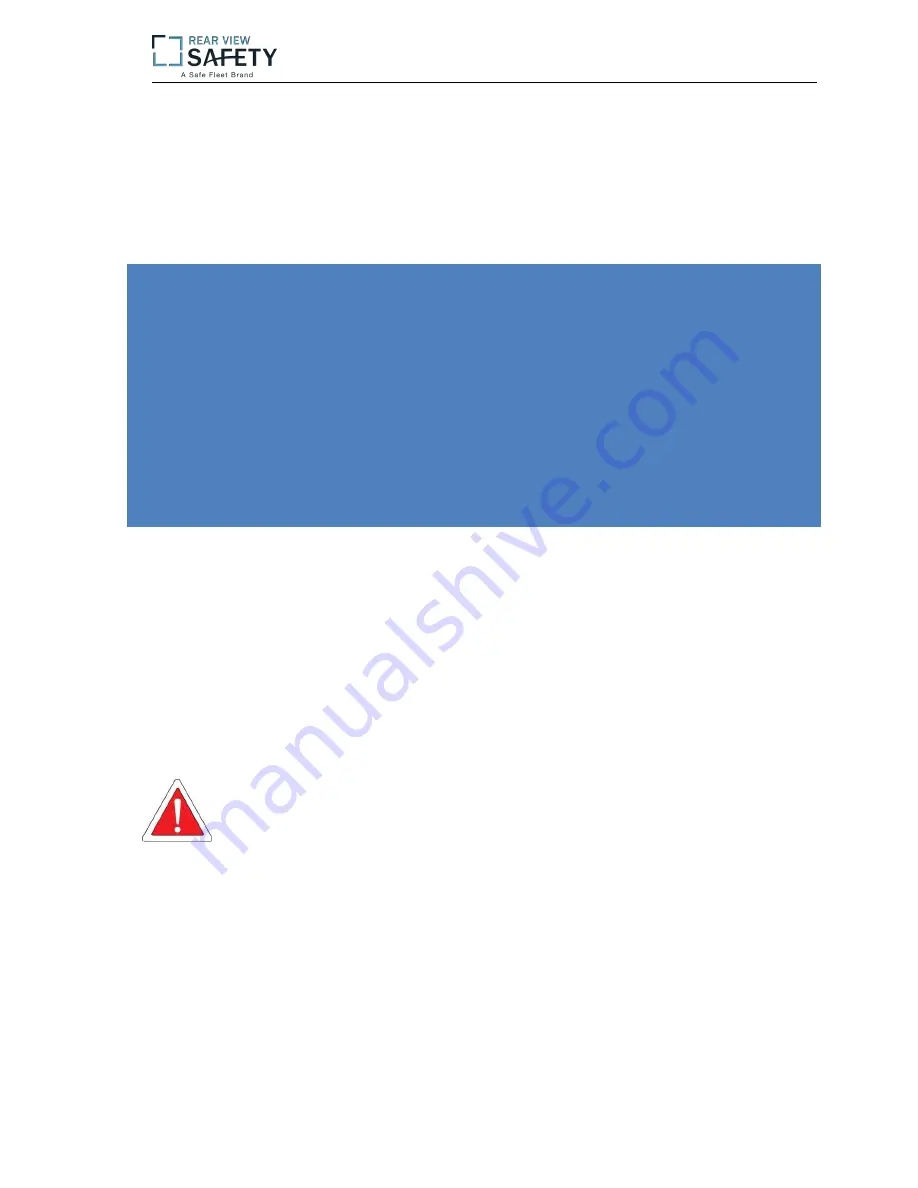
MobileMule™
5500/8150
4/8
Channel Mobile DVR
With Built-In GPS
Instruction Manual
P
lease read and understand th
is manual before
use.
Thank you for choosing our
the MobileMule™ 8150
/5500
.
Because of product
upgrades, some features many be different than described in this manual.
Please
contact the manufacturer with any questions.
Information contained
in this manual
is subject to
c
hange without prior notice.
Mobilemule™
5500/
8150


































