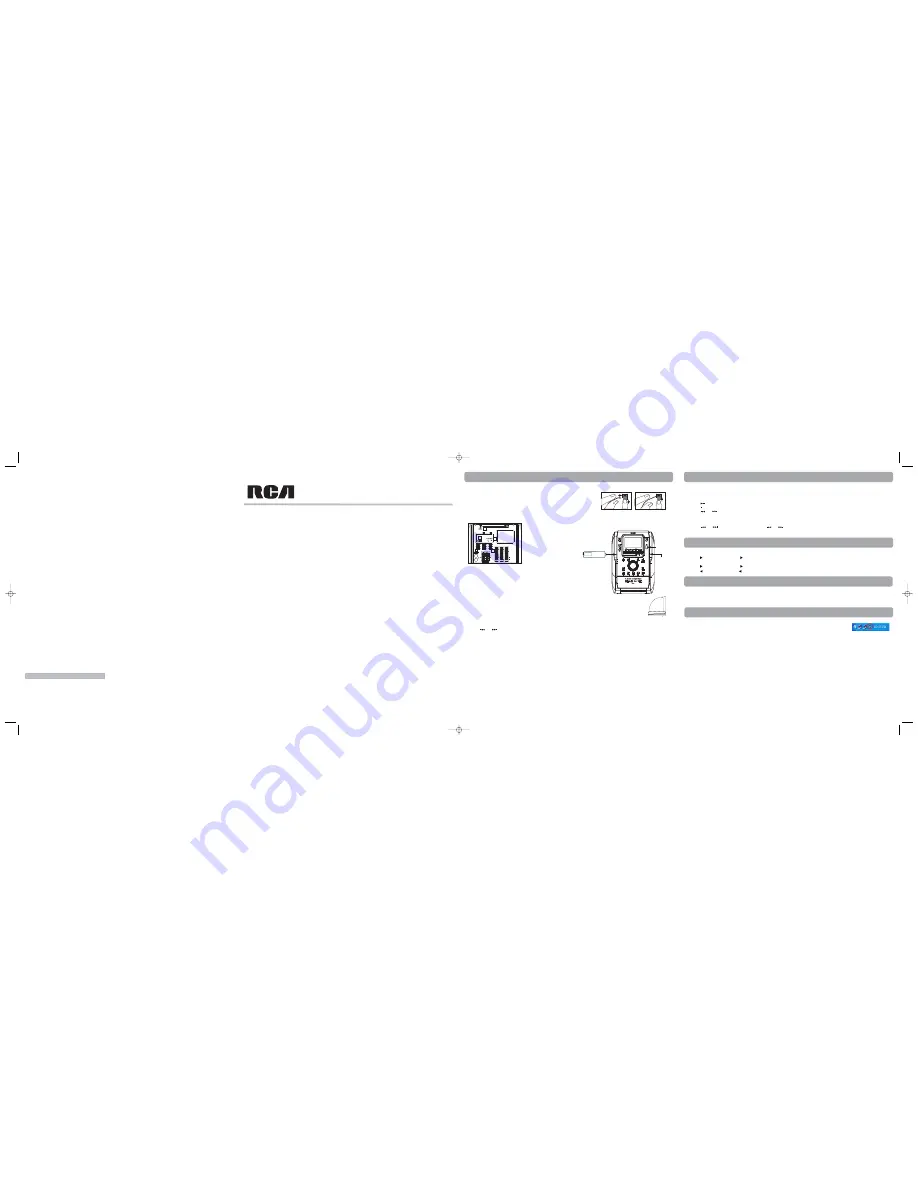
Main Speakers Connection
Each speaker has a black/red wire. When connecting the speakers, match the black wires to the black jacks
and the red wires to the red jacks on the main unit.
AM/FM Antenna Connection
Connect the AM loop antenna to the back of the unit. Adjust the position of the antenna for better
reception.
Back View
1. Wireless Musiclink antenna.
2. AM Loop antenna Jacks.
3. FM Pigtail Antenna.
4. AUX IN.
5. Main Speaker Jacks.
USB device Connection
Insert USB device’s port into the main unit’s USB connector. Unplug the device to disconnect.
mp3 Player Connection
• Press and hold the lock button on the back of the player and push the USB connector out from
the player.
• Insert the USB port of the mp3 player into the USB connector for the player of the main unit.
Wireless Musiclink Transceiver Connection
1. Adjust the Wireless Musiclink antenna at the back of the unit to face skyward.
2. Connect the Wireless Music Link Transceiver to your PC's USB port using the included USB cable.
3. Adjust the antenna of the Transceiver to face skyward as illustrated.
Setting the clock and timer
• Press and hold
CLOCK
on the remote control to set the clock.
• Press
or
to set the time. Press
CLOCK
to save settings.
• Press and hold
TIMER
on the remote control to set the timer or turn off the timer. Press
TIMER
to select source and set volume.
PC Software Installation
(Refer to User Manual page 2 for computer system requirements.)
Install Windows Media Player 9
(Skip and continue installing Wireless Musiclink driver if your computer has installed Windows Media Player 9 or above.)
1. Place the install CD into your computer and click My Computer, double click your CD-ROM drive icon, and double click
CD installer
to run the installer.
2. Click
Download Microsoft Windows Media Player 9
.
3. A new browser will pop up with the page for selecting different version of Windows Media Player. Download Windows Media Player 9 or above and follow the on-
screen instruction to install the software.
Install the Wireless Musiclink Driver
1. Click
Install RCA Wireless Music Link Manager
from the installation screen.
2. Follow the on-screen instruction to install the driver.
Selecting Source
• Press
SOURCE
to select among CD player, TUNER, PC, PORTABLE PLAYER, USB and AUX.
In CD player/Portable Player/USB/PC mode
• Press
in stop mode to begin playback.
• Press
to stop playback.
• Press
or
to skip to the previous or next track.
In Tuner mode
• Press
BAND/INFO
of the main unit or
BAND
on the remote to select between FM or AM radio band.
• Press
or
to select frequencies. Press and hold
or
to scan frequencies.
• Press and hold
BAND/INFO
of the main unit or
BAND
on the remote for two seconds for auto preset programming in FM band.
From Main Unit/Remote Control
1. Press
SELECT
on the main unit or
on the remote control to enter navigation mode.
2. Rotate the
VOLUME CONTROL
on the main unit or on the remote control to select items in a list.
3. Press
SELECT
on the main unit or
on the remote control to enter the highlighted folder or to play the hightlighted song.
4. Press
BACK
on the main unit or
on the remote control to go to the previous navigation menu level.
Volume
Rotate
VOLUME
on the main unit or on the remote to adjust volume.
Equalizer
Press
EQ
to toggle among FLAT, ROCK, POP, JAZZ, CLASSIC and CUSTOM..
Bass Boost
Press
BASS BOOST
on the remote control to turn on/off boosting the bass frequency.
In PC mode, no sound during music playback.
• Click the speaker icon on the tray bar in your PC once. In the pop-up window, make sure the box beside
MUTE
is unchecked.
Adjust the volume to the maximum to ensure the output level is enough.
• Check that “Volume Control” and “Wave”of "Wireless Musiclink" is not muted on your PC:
1. Connect the Wireless Musiclink transceiver to the PC. Open “Control Panel” (Click “Start”, select “Settings” and then “Control Panel”) on your PC.
2. Double-click “Sound and Audio Devices”.
3. In the pop-up window, select “Audio”.
4. Select “Wireless Musiclink” (in Windows XP) or "USB Audio Device"(in Windows 2000) from the pull down menu under “Sound Playback”.
5. Click “Volume”. Make sure the box beside
MUTE
is unchecked under “Volume Control” and “Wave”. Adjust the volume under "Wave" to the maximum to
ensure the output level is enough.
Connection between the Wireless Musiclink transceiver and the PC could not be established.
1. Connect the Wireless Musiclink transceiver to the PC via the USB port.
2. Open the Wireless Musiclink Manager on your PC. (Click “Start”. Select “ALL Program”. After that, select “Thomson” and then “Thomson Wireless Musiclink
Manager”)
3. Turn on the Audio System and select PC mode.
4. In the Wireless Musiclink Manager on your PC, select “Advanced” and then “Reconnect” from the drop down menu.
5. Press and hold the
BAND/INFO
on the front panel of the Audio System until “PC Matching” shows on the display. The reconnection should take around 15
seconds.
The Audio System does not respond to the remote control.
1. To reset their connection, turn on the remote control and switch the Audio System to Standby mode.
2. In Standby mode, press and hold both
INFO
and
SOURCE
on the front panel of the Audio System. It is reset to default when"RF ID clear" displays.
3. Press and hold both
PROGRAM
and
SELECT
on the remote control. When “ID claer” displays on the LCD of the remote control, the connection is reset.
4. By now the remote control and the Audio System should be connected to each other. Press and hold
PROGRAM
and
SELECT
on the remote control again. When
“ID Locked” displays on the LCD of the remote control, the connection between the remote control and the Audio System is locked.
IMPORTADOR
Comercializadora Thomson de México, S.A. de C.V.
Álvaro Obregón No. 151. Piso 13.
Col. Roma. Delegación Cuauhtémoc
C.P. 06700. México, D.F.
Telefono: 52-55-11-020360
RFC: CTM-980723-KS5
EXPORTER
Thomson Inc.
P.O. Box 1976
Indianapolis, IN 46206-1976
© 2006 Thomson Inc.
Trademark(s) ® Registered
Marca(s) ® Registrada(s)
Marque(s) ® Deposée(s)
www.rca.com
Printed In China / Impreso en China
5638081A (EN/F/E)
Quick Start Guide
Guide de démarrage rapide
Guía de Inicio Rápido
RS2100
Release tab to lock wire in
the terminal.
NOTE:
Make sure the insulation is completely removed from the
ends of the speaker wires at all connection points.
Speaker Wire Connection
Push Speaker terminal tab
down to insert wire.
1
2
3
Insert mp3 player
here
Insert
USB
device
here
mp3
player
eject
button
4
5
Setting Up your Unit
English
Playing Music
File Navigation for CD/Portable Player/USB/PC mode
Sound Control
Troubleshooting
RS2100 QSG 25/8/06 2:26 PM Page 1




















