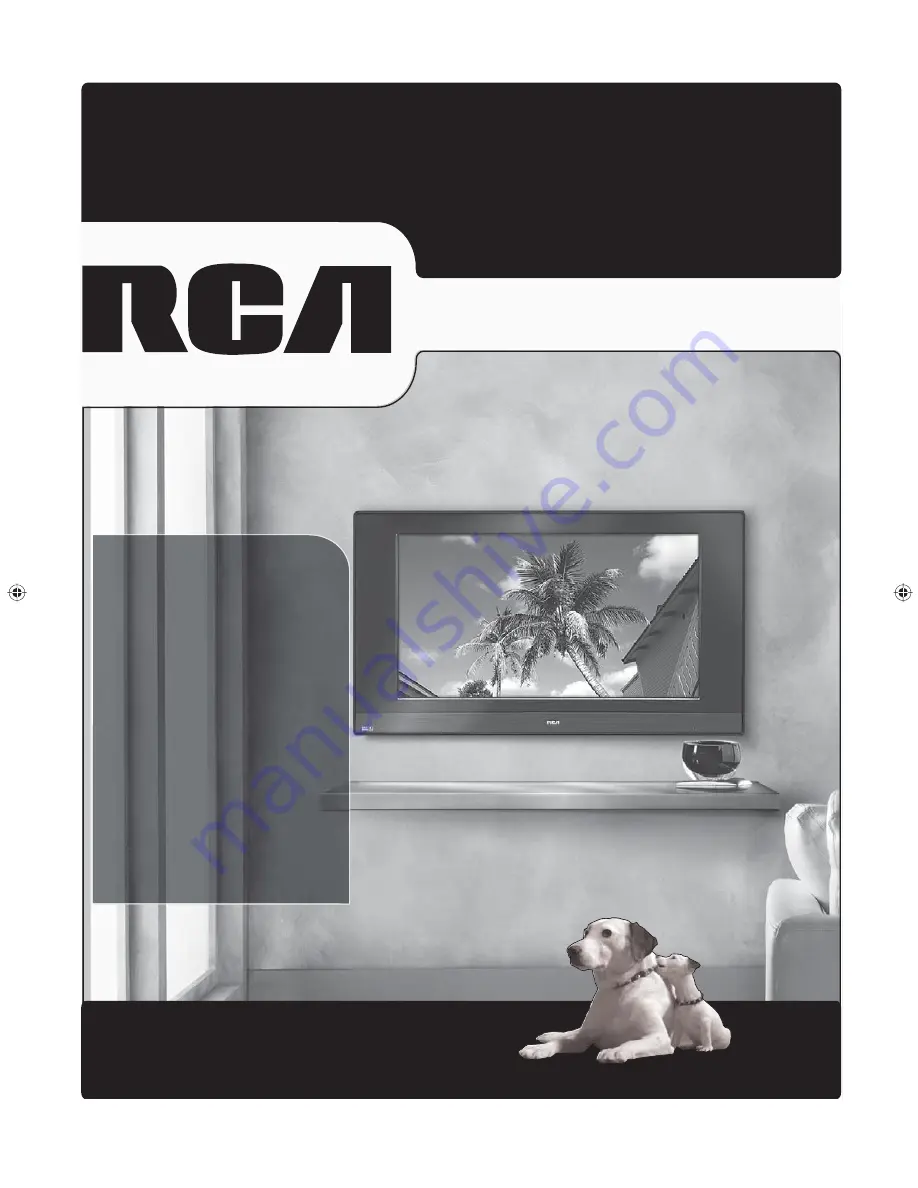
rca.com/television
Find Inside:
•
Connections
...........
page 6
•
Remote
...................
page 18
•
Features
.................
page 19
•
Menus
....................
page 26
•
FAQs
.......................
page 34
•
Troubleshooting
.....
page 35
LCD User’s Guide
Changing Entertainment. Again.
Changing Entertainment. Again.
1670729A.indb 1
1670729A.indb 1
6/2/06 4:20:45 PM
6/2/06 4:20:45 PM




























