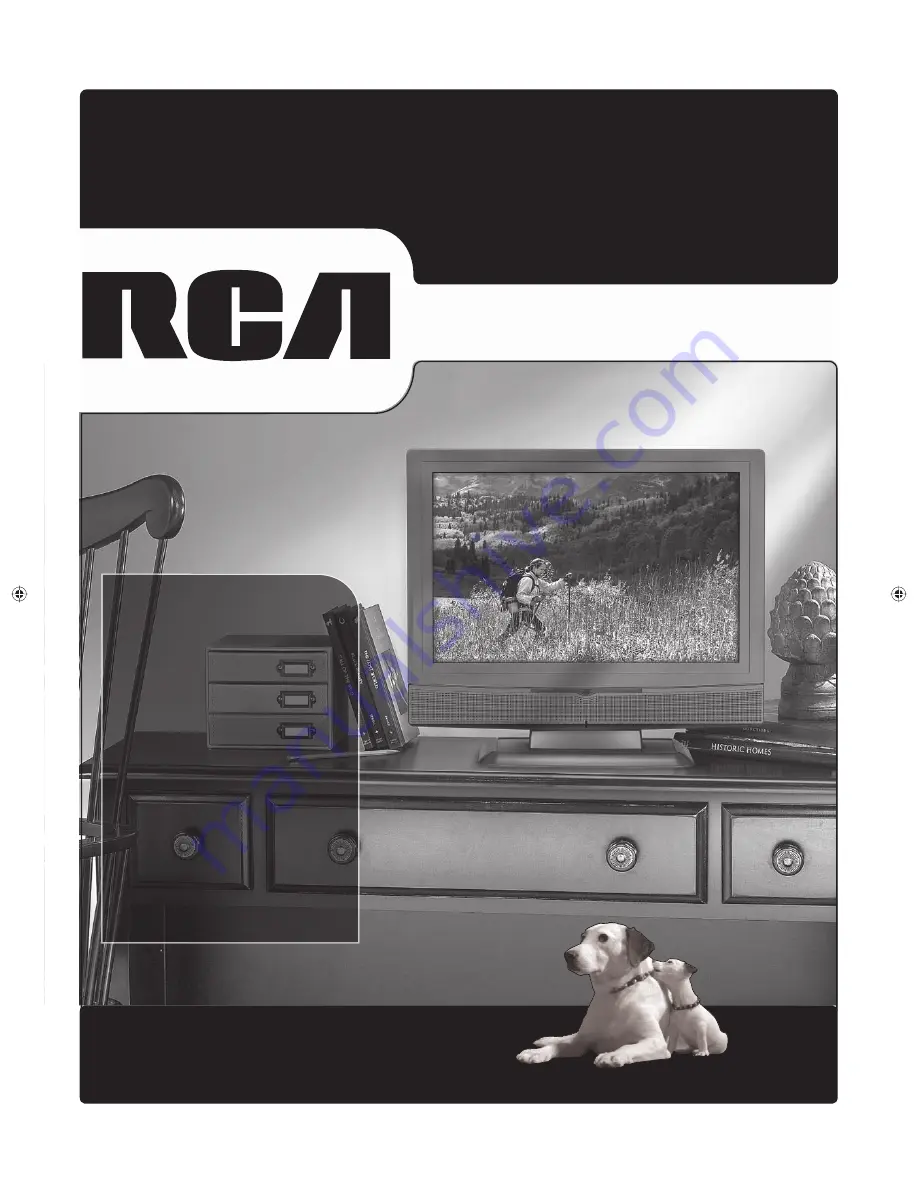
rca.com/television
Find Inside:
•
Connections
...........
page 9
•
Remote
...................
page 19
•
Features
.................
page 20
•
Menus
....................
page 24
•
FAQs
.......................
page 29
•
Troubleshooting
.....
page 30
LCD User’s Guide
Changing Entertainment. Again.
Changing Entertainment. Again.
16733890.indb 1
16733890.indb 1
12/6/06 11:27:12 AM
12/6/06 11:27:12 AM


































