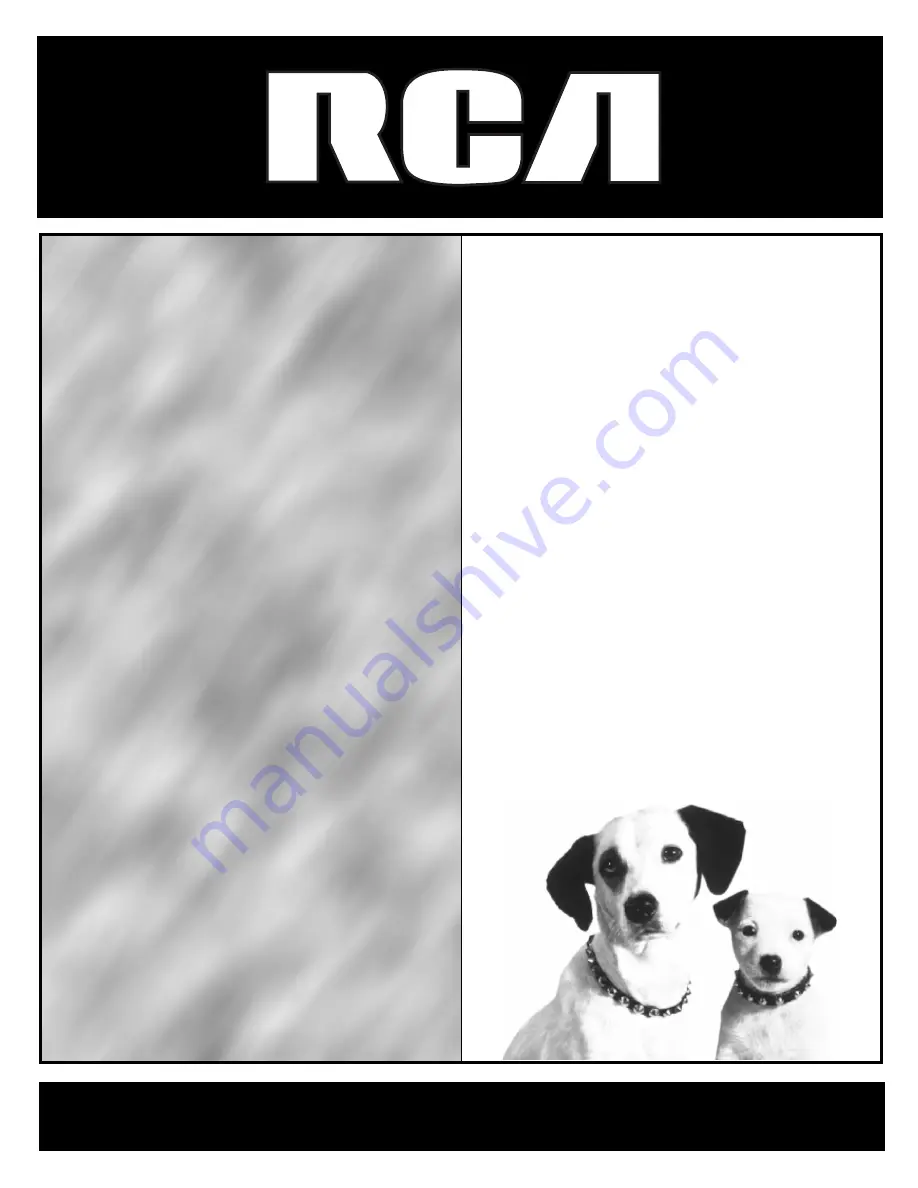
highdefinitiontelevisionhighdefi
nitiontelevisionhighdefinitiontel
evisionhighdefinitiontelevisionhi
ghdefinitiontelevisionhighdefinit
iontelevisionhighdefinitiontelevi
sionhighdefinitiontelevisionhigh
definitiontelevisionhighdefinitio
ntelevisionhighdefinitiontelevisi
onhighdefinitiontelevisionhighd
efinitiontelevisionhighdefinition
televisionhighdefinitiontelevisio
nhighdefinitiontelevisionhighdef
initiontelevisionhighdefinitionte
levisionhighdefinitiontelevisionh
ighdefinitiontelevisionhighdefini
tiontelevisionhighdefinitiontelev
isionhighdefinitiontelevisionhigh
definitiontelevisionhighdefinitio
ntelevisionhighdefinitiontelevisi
onhighdefinitiontelevisionhighd
efinitiontelevisionhighdefinition
televisionhighdefinitiontelevisio
nhighdefini
tiontelevi
sionhig
hdefiniti
ontele
visionhig
hdefi
niti
ontele
vi
sionhigh
d
efinitio
nte
levisio
nte
levi
si
on
h
USER
USER’S
GUIDE
GUIDE
Summary of Contents for F38310 - 38" 16:9 HDTV
Page 2: ......
Page 4: ......
Page 93: ... This page intentionally left blank ...
Page 94: ... This page intentionally left blank ...
Page 98: ... This page intentionally left blank ...
Page 99: ......

























