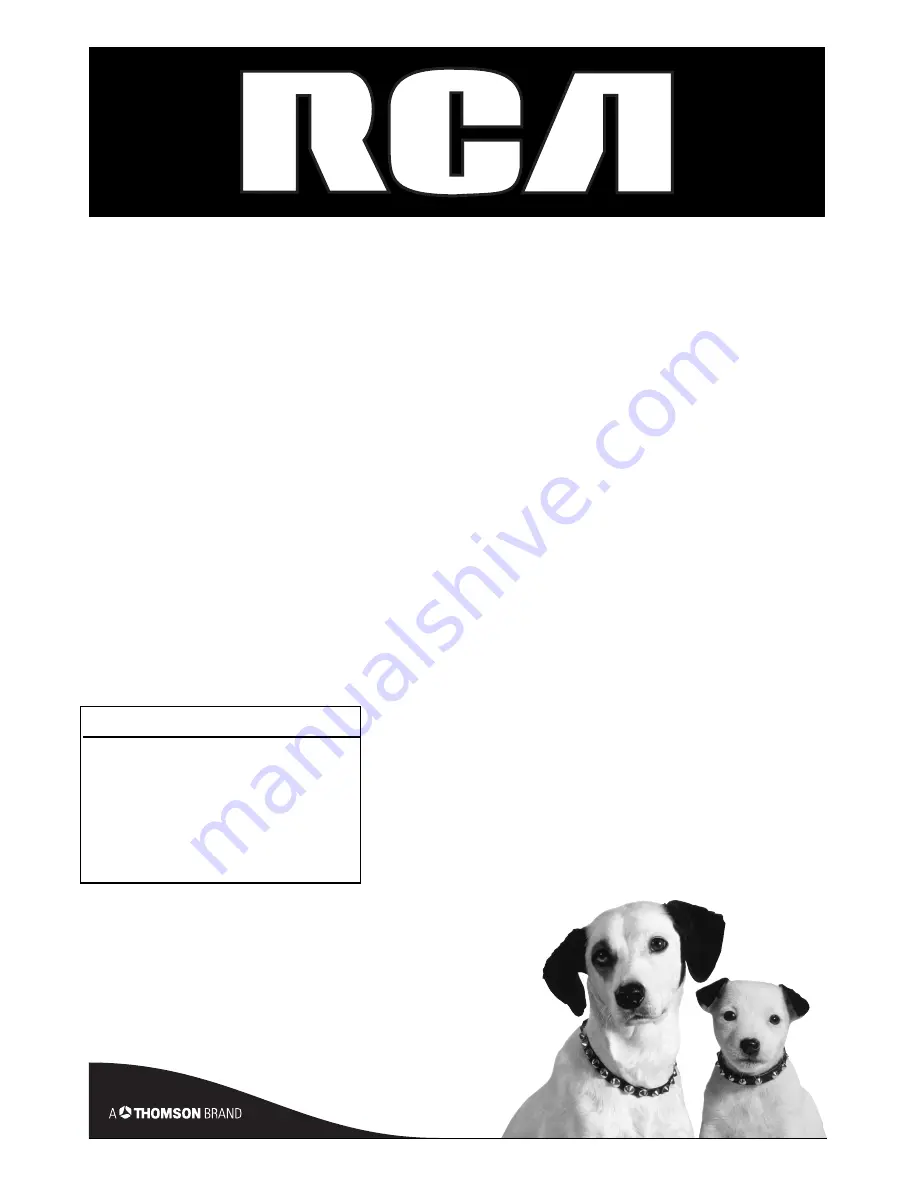
Changing Entertainment. Again.
DVD Recorder
User’s Guide
DRC8060N
Important Disc Information
This Product Can Record on the Following
Disc Types:
DVD+R (2.4x, 4x, 8x, and 16x)
DVD+RW (2.4x and 4x)
This recorder cannot record on DVD-R or DVD-RW
discs. Please make sure to purchase discs with the plus “+”
symbol on the package.
Summary of Contents for DRC8060N
Page 64: ...This page intentionally left blank ...
Page 65: ...This page intentionally left blank ...
Page 66: ...This page intentionally left blank ...
Page 67: ......


































