Reviews:
No comments
Related manuals for 25250

Colibri
Brand: Necta Pages: 48

Freestyle extractorVAC
Brand: Host Pages: 4

HCH Series
Brand: Happy Pages: 2
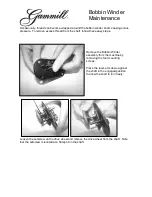
Bobbin Winder
Brand: Gammill Pages: 3
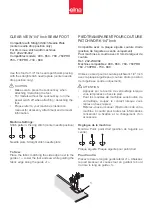
202-239-002
Brand: ELNA Pages: 2

Eagle RA 700 B
Brand: Cleanfix Pages: 16

TFX-1032
Brand: Radio Shack Pages: 36

410W110
Brand: Singer Pages: 7

FAX3700l
Brand: Ricoh Pages: 256

Aria Quilting & Sewing Machine
Brand: Baby Lock Pages: 2

DDL-8700
Brand: JUKI Pages: 59

DDL-5600N Series
Brand: JUKI Pages: 48

DLU-5494N-7
Brand: JUKI Pages: 4

The Monsters
Brand: Stern Pinball Pages: 52

YT-09203
Brand: YATO Pages: 87

SATURN 20DS3
Brand: Edic Pages: 12

522
Brand: Consew Pages: 8

230
Brand: Consew Pages: 6

















