Reviews:
No comments
Related manuals for RUSKIN

VCS
Brand: ABM Pages: 2

3170
Brand: Paradyne Pages: 18

75557
Brand: Air Lift Pages: 20

ROTO CHAMBERS
Brand: BENDIX Pages: 4

KMM-302BT
Brand: Kenwood Pages: 58

KDC-MP925
Brand: Kenwood Pages: 42

KDC-MP925
Brand: Kenwood Pages: 68

KDC-X979
Brand: Kenwood Pages: 50

KDC-X879
Brand: Kenwood Pages: 46

Media Manager
Brand: Kenwood Pages: 52
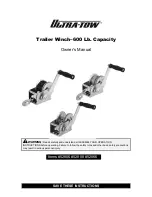
Ultra-Tow 52806
Brand: Ultra-tow Pages: 14

UKS-160
Brand: Ultra Reef Pages: 12

150-70
Brand: Waterous Pages: 38

SW W-SGG
Brand: Pfaff Pages: 14

9045N
Brand: TallyGenicom Pages: 186

8002-4-1
Brand: Geokon Pages: 64

M
Brand: IBS Scherer Pages: 9

Riff 500
Brand: Aqua Medic Pages: 15

















