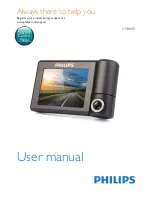Summary of Contents for T303
Page 2: ......
Page 4: ......
Page 6: ...6 T Series...
Page 18: ...18 T Series...
Page 24: ...24 T Series...
Page 28: ...Thin panel mounting D11989 1 Thick panel mounting D11990 1 28 T Series...
Page 40: ...40 T Series...
Page 43: ......
Page 44: ...www raymarine com...