Reviews:
No comments
Related manuals for STV33

ANT-2015Y
Brand: H3C Pages: 6

ASE AA511
Brand: Applied Satellite Engineering Pages: 6

DRGS
Brand: Sutron Pages: 9

DS1
Brand: QRPGuys Pages: 10

I3VHF LOOP ANTENNA
Brand: Ciro Mazzoni Pages: 126

TL-ANT2415D
Brand: TP-Link Pages: 1
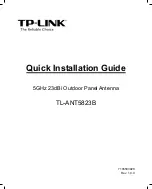
TL-ANT5823B
Brand: TP-Link Pages: 8

TL-ANT2414A
Brand: TP-Link Pages: 6

TL-ANT2405CL
Brand: TP-Link Pages: 2

TL-ANT2408CL - 8dBi Antenna -2.4GHz
Brand: TP-Link Pages: 2

Pharos CPE210
Brand: TP-Link Pages: 5

E580 Series
Brand: BandLuxe Pages: 14

80m Dipole
Brand: SteppIR Pages: 16

mini FLASHD
Brand: IKUSI Pages: 3

8000 ACS Series
Brand: Radeus Pages: 174

ANT0573
Brand: Cabletech Pages: 12

ANT0558
Brand: Cabletech Pages: 12

Control Box
Brand: Satfi Pages: 12

















