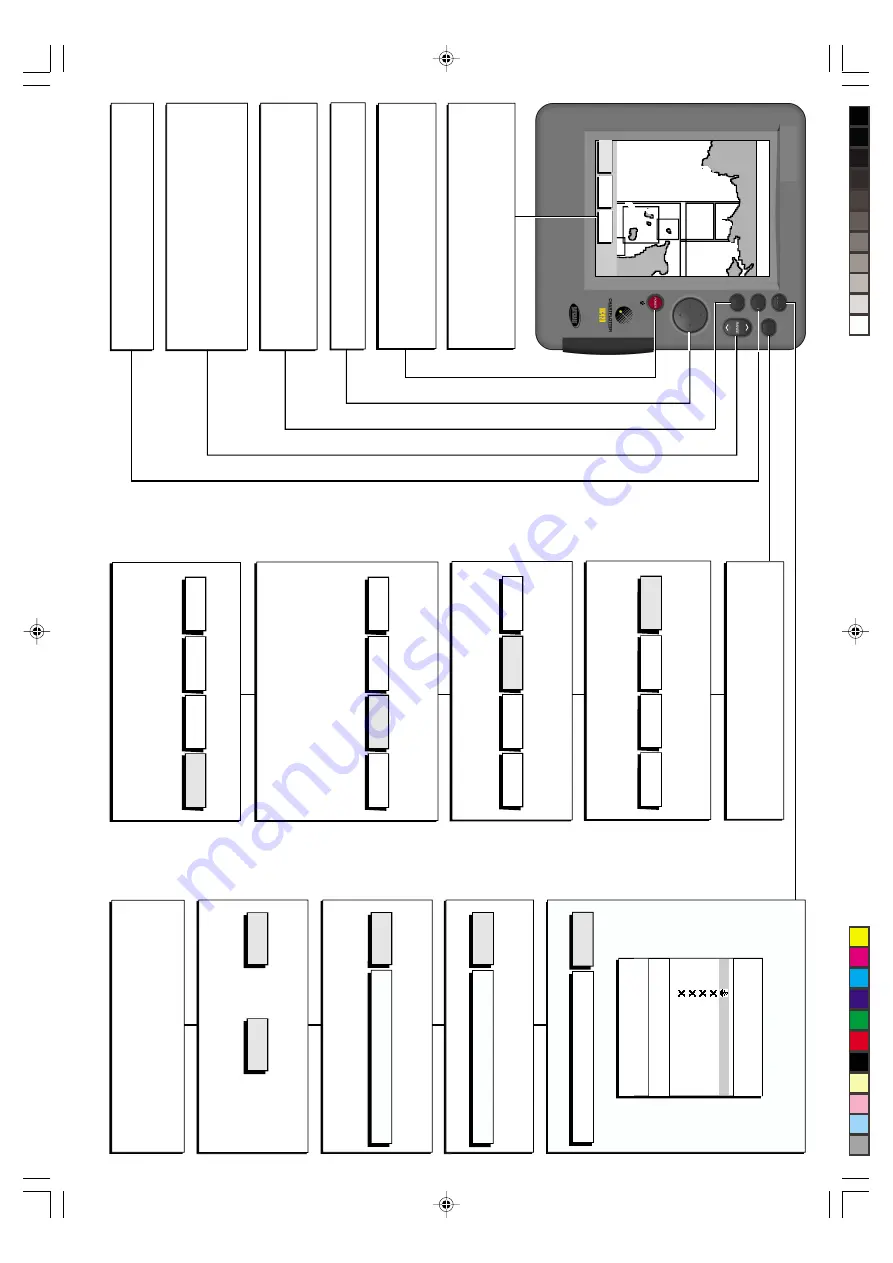
P
AGE
GOTO
CLEAR
ENTER
MOB
TOPSHAM
EXETER
TEIGNMOUTH
EXMOUTH
TORQUAY
DARTMOUTH
PLYMOUTH
ENPORT
SALCOMBE
PORTLAND
HARBOUR
ISLE O
CAP DE
LA HAGUE
ALDERNEY
GUERNSEY
JERSEY
PORTB
CSR 48°30.367'N
POS 1°35.636'W
128 nm
FIND SHIP
ROUTES
WAYPOINTS
BRG 231°T
RNG 40.91nm
86051_1A
Quick Reference Card - RayChart 420/420D Chartplotter
PAGE -
Selects Setup options and display mode.
Press to display Setup Function Bar and use horizontal trackpad
movements to highlight required option. Press
ENTER
to select
Press
PAGE
again repeatedly to cycle through display modes
POWER
Press and hold until unit beeps to turn on display
Press once to adjust lighting & contrast.
Press and hold for 3 seconds to turn off display
Function Bar
Press
ENTER
to display primary Function Bar (as shown here)
Use trackpad to highlight function then ENTER to select
Elipses (...) after the text indicate further options available
by highlighting then pressing
ENTER
ENTER
Confirms selection and (if appropriate) clears current
functions. It either performs the selected task and
accepts changes, or confirms selection of more options
GOTO WAYPOINT
Press
GOTO
to display Function Bar
Select
GOTO WAYPOINT
function to display Waypoint List
Trackpad
Controls cursor position on screen and highlights functions
RANGE
Adjusts chart scale
Displayed vertical distances shown in Status Bar (top of screen)
- Press top of key to increase the chart range
- Press bottom of key to decrease the chart range
- Press and hold to change the scale rapidly
CLEAR
Cancels operation in progress and returns to previous display
Deletes a highlighted item
WAYPOINT LIST
SYMBOL NAME
WAYPOINT 001
WAYPOINT 002
WAYPOINT 003
WAYPOINT 004
WAYPOINT 005
50°21,966'N
001°20,368'W
POSITION
BRG _186°T
RNG _21.0NM
DATE
----
TIME
--:--
GOTO
WAYPOINT
TRACKPAD SELECTS WPT, "ENTER"
STARTS GOTO, "CLEAR" TO QUIT
Press
ENTER
to implement
GOTO WAYPOINT
function
MOVE CURSOR, "ENTER" TO START
GOTO CURSOR, "CLEAR" TO QUIT
GOTO
CURSOR
Use trackpad to highlight required waypoint
GOTO CURSOR
Press
GOTO
to display Function Bar
Select
GOTO CURSOR
function
Press
ENTER
to place a temporary w
aypoint and start the
G
OTO
TRACKPAD SELECTS PORT, "ENTER"
STARTS GOTO, "CLEAR" TO QUIT
GOTO
PORT
GOTO PORT
Press
GOTO
to display Function Bar
Select
GOTO PORT
function
- T
he P
ort List is displayed
Use trackpad to highlight required port
Press
ENTER
to start the GO
TO
STOP
GOTO
To stop a GOTO
Press
GOTO
to display Function Bar (or move cursor over any
waypoint in the current route)
Select
ST
OP GO
TO
or
ST
OP FOLLOW
(as appropriate)
Press
ENTER
to stop the GO
TO
- T
he dotted line from your vessel to the target disappears
STOP
FOLLOW
SYSTEM SET UP
Use horizontal trackpad movements to highlight
SYSTEM SET UP
Press
ENTER
to select
or
Use vertical trackpad movements to select parameter
Use horizontal trackpad movements to change setting
Press
ENTER
to implement change
SYSTEM
SET UP
CHART
SET UP
TRACK
SET UP
SET UP
GPS
CHART SET UP
Use horizontal trackpad movements to highlight
CHART SET UP
Press
ENTER
to select
Use vertical trackpad movements to select parameter
Use horizontal trackpad movements to change setting
Press
ENTER
to implement change
SYSTEM
SET UP
CHART
SET UP
TRACK
SET UP
SET UP
GPS
TRACK SET UP
Use horizontal trackpad movements to highlight
TRACK SET UP
Press
ENTER
to select
Use horizontal trackpad movements to select
INTERVAL
Use vertical trackpad movements to change setting
Press
ENTER
to save value
Use horizontal trackpad movements to highlight
TRACK OFF
Press
ENTER
to start track - text indicates
TRACK ON
SYSTEM
SET UP
CHART
SET UP
TRACK
SET UP
SET UP
GPS
GPS SET UP and Status
Use horizontal trackpad movements to highlight
GPS SET UP
Press
ENTER
to display the GPS Status page
Press
ENTER
to display the Differential GPS Set Up page (RC420D)
Use vertical trackpad movements to select parameter
Use horizontal trackpad movements to change setting
Press
ENTER
to implement change
SYSTEM
SET UP
CHART
SET UP
TRACK
SET UP
SET UP
GPS
SMARTROUTE
To convert a track to a route, select
MAKE INTO ROUTE
Press
ENTER
to convert to a (reversed) route
Man OverBoard (MOB)
Press and hold
GOTO
for at least two seconds
- Waypoint 0999 is created and marked with MOB symbol
- Status Bar shows bearing and range to the MOB position,
elapsed time since initiated and Course Over Ground data
86051_1.p65
09/11/99, 10:45
1




















