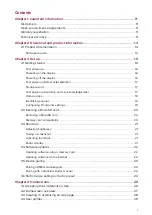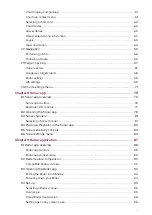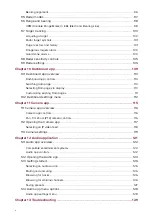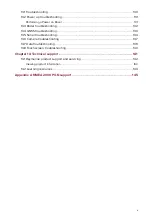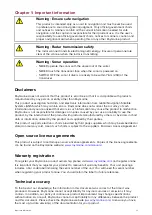Reviews:
No comments
Related manuals for AXIOM

p600 Series
Brand: Acer Pages: 44

p600 Series
Brand: Acer Pages: 44

e300 Series
Brand: Acer Pages: 2

V120:DUO
Brand: optitrack Pages: 2

MT58
Brand: Unireach Pages: 6

ECHOMAP ULTRA 100 Series
Brand: Garmin Pages: 8

GPS200
Brand: Maretron Pages: 23

mini 250SA
Brand: Mappy Pages: 40

4G Micro
Brand: LIGHTNING GPS Pages: 2
GPS Trackingr watch
Brand: ionit Pages: 20

ULTRA SHORT
Brand: CHEP Pages: 8

GPS Navigator GP-500 MARK-2
Brand: Furuno Pages: 160

GPS 152H
Brand: Garmin Pages: 6

nuvi 1450LM
Brand: Garmin Pages: 8

GPS 35 LP
Brand: Garmin Pages: 41

TW-R10-M-B146
Brand: turck Pages: 48

BI 810 TREK
Brand: BITREK Pages: 17

UM710
Brand: UniGuard Pages: 8