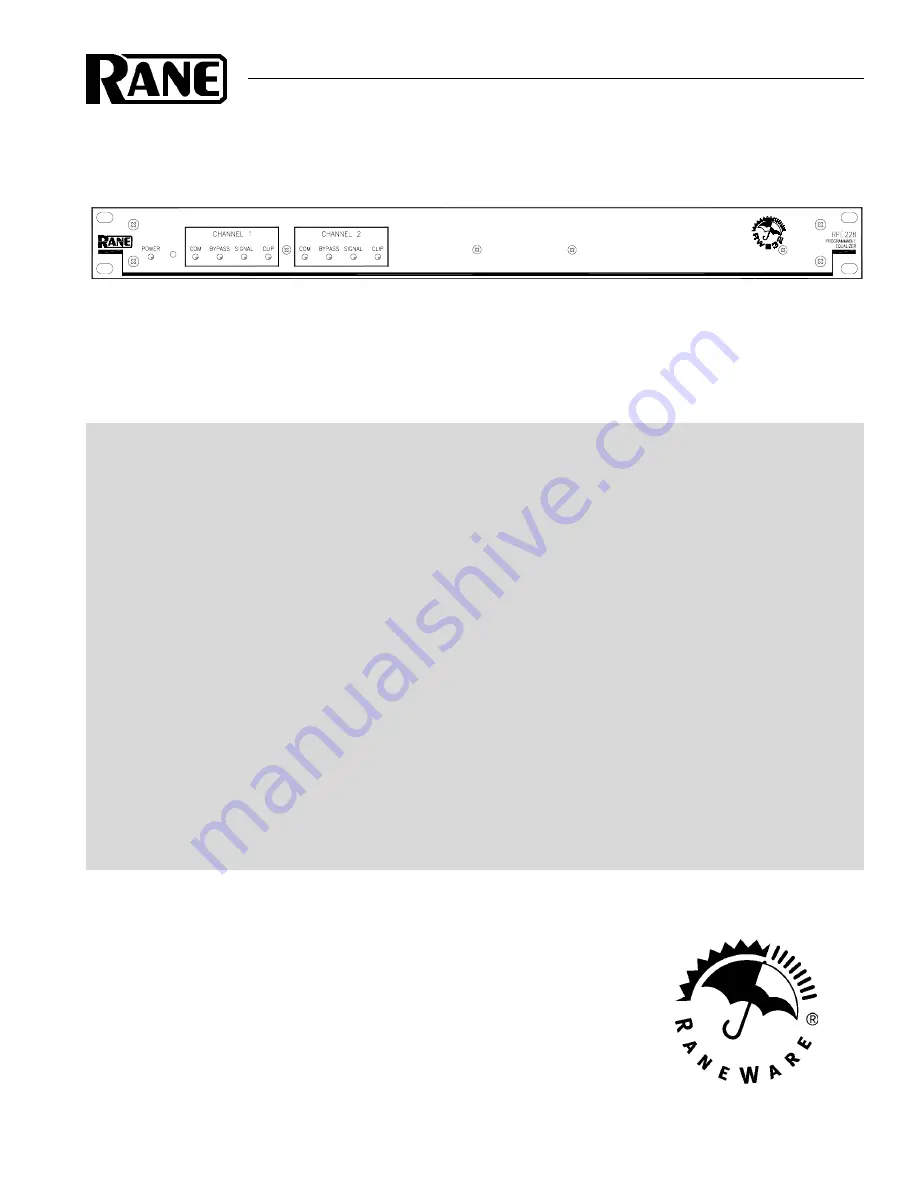
Manual-1
OPERATORS MANUAL
RPE 228
REMOTE PROGRAMMABLE EQUALIZER
QUICK START
Read this section if you want to install and operate the RPE 228 without wading through the detailed descriptions in this
manual. If the control software has not yet been installed on your computer, refer to SOFTWARE OPERATION on page
Manual-5 first.
Turn the amplifier(s) down or off until all connections are complete. Connect balanced audio
INPUTS
and
OUTPUTS
to the handy Euroblock connectors on the rear. Connect the
RW 232 INPUT
jack on the rear to a serial (COM) port on a
PC-compatible computer using a standard 9-pin RS-232 cable (a short one is supplied with the unit, which is intended to
connect between units in a rack).
The cable or adaptor must
not
be a null-modem type.
Locate the
RW 232 DEVICE ADDRESS
switch on the rear panel. If this unit is to be tested by itself, set it to ‘
1
’ by
setting all switches
off
(down), except switch one (labeled ‘
1
’ on the chassis, the right-most switch). If there is more than
one unit, refer to SETTING THE DEVICE ADDRESS to set a unique number.
Apply power by connecting the RS 1 remote power supply to the red telephone-style jack on the rear of the unit.
CAUTION:
don’t connect anything but an approved RANE power supply to this jack
. If the RS 1 and the RPE 228 are
getting power, the front panel yellow
POWER
light will be
on
.
Start your computer, run Windows
®
, and launch our software by double-clicking on the
RaneWare
®
icon. The
System
Setup
window may appear. If it doesn’t, select
System Setup
from the
Setup
menu. Be careful to select the
COM port
which is physically connected to the RPE 228. Click
OK
. Now, the
Device Selection
window may appear. If it doesn’t,
choose
Select
from the
Device
menu. Click on
Poll
, … and the
Devices Found
will display the number of units found.
Click the
Stop
button. Select the unit listed in the
Device Selection
window and click
OK
. If no unit was found, please
refer to the TROUBLESHOOTING section.
Several clues indicate communication between the computer and the RPE 228. The yellow
COM
(communications)
lights on the unit should flash periodically. The
Memory
numbers (
1-16
) near the top of the computer screen should be
black
rather than grey. Clicking the
BYPASS
button on the screen causes one Channel of the unit to enter bypass.
WEAR PARTS:
This product contains no wear parts.
Windows
is a registered trademark of Microsoft Corporation.
RaneWare is a registered trademark of Rane Corporation


























