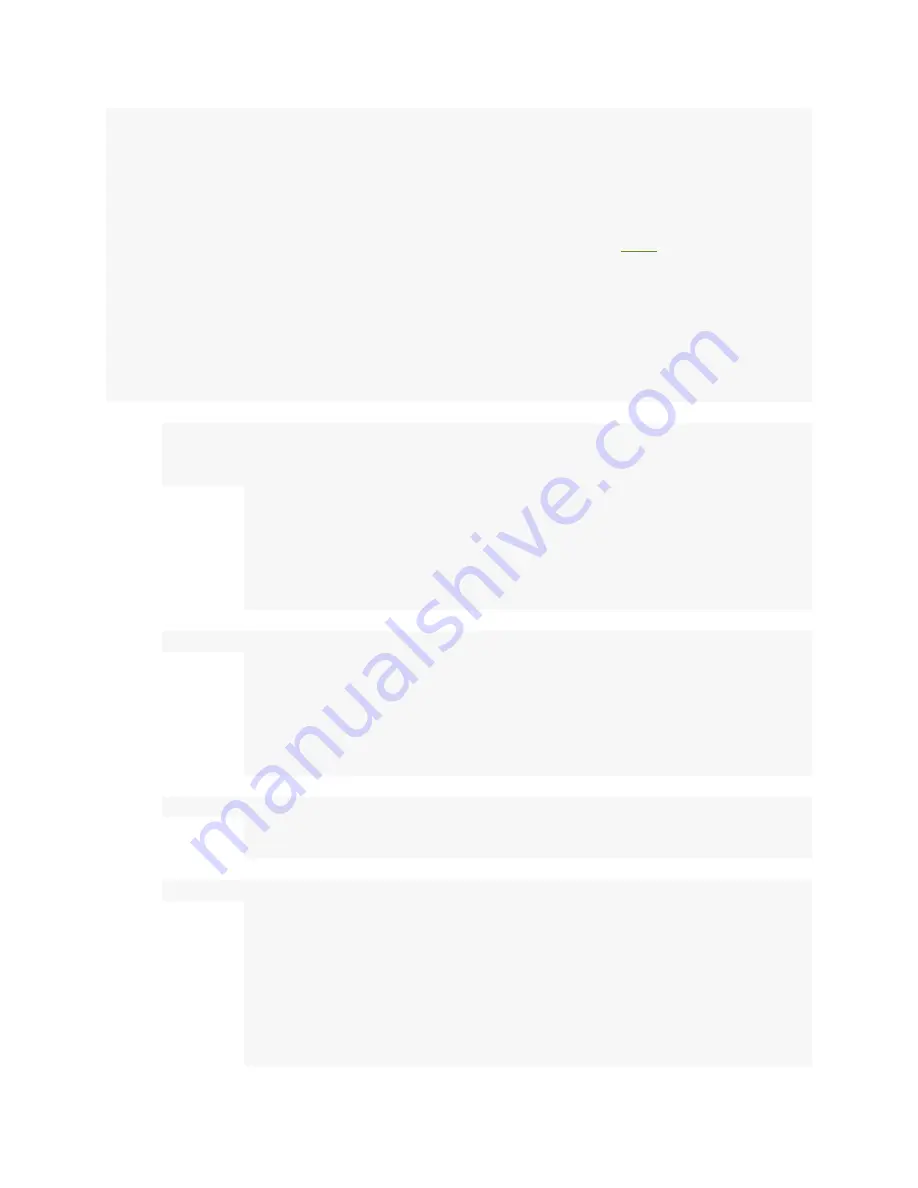
This guide is designed for new Radxa Zero user. In this guide, you can learn about the
basic of Radxa Zero as well as how to prepare the board for basic use. Radxa Zero
comes in different configurations and hardware revisions. As such, please make sure
you have a supported board before proceeding, as some information is only applicable
to a specific configuration. You can find the model and the hardware revision number on
the top side of the board, while the memory / eMMC size can be identified via part
number on the chip. You can learn how to identify those parts in
What you need
Required
•
Radxa Zero main board
•
Storage media:
o
Built-in eMMC module, or
o
A microSD card that is at least 8GB if your board doesn't have an
eMMC module. You can confirm this by checking if there is a big
chip soldered on the bottom side of the board.
For desktop usage we recommended at least 16GB, preferably
32GB.
•
USB-C hub
o
Radxa Zero comes with one USB 3.0 Type-C port, located on the
top side and is close to the center of the board. This port can be
expanded into multiple USB 3.0 Type-A ports as well as Ethernet.
No HDMI or DisplayPort Alternate Mode was implemented on this
port, so you won't get video output even if your USB-C hub has
those connectors.
•
USB Keyboard and Mouse
o
Once a USB-C hub is connected, Radxa Zero can be controlled
with a full sized keyboard and mouse.
•
Monitor and HDMI Cable
o
Radxa Zero is equipped with a micro HDMI connector. A micro
HDMI (Type-D) to HDMI (Type-A) cable is required. HDMI capable
monitor/TV is recommended.
o
HDMI EDID display data is used to determine the best display
resolution. On monitors and TVs that support 1080p (or 4K) this
resolution will be selected. If 1080p is not supported the next
available resolution reported by EDID will be used. This will work
with MOST but not all monitor/TVs.














