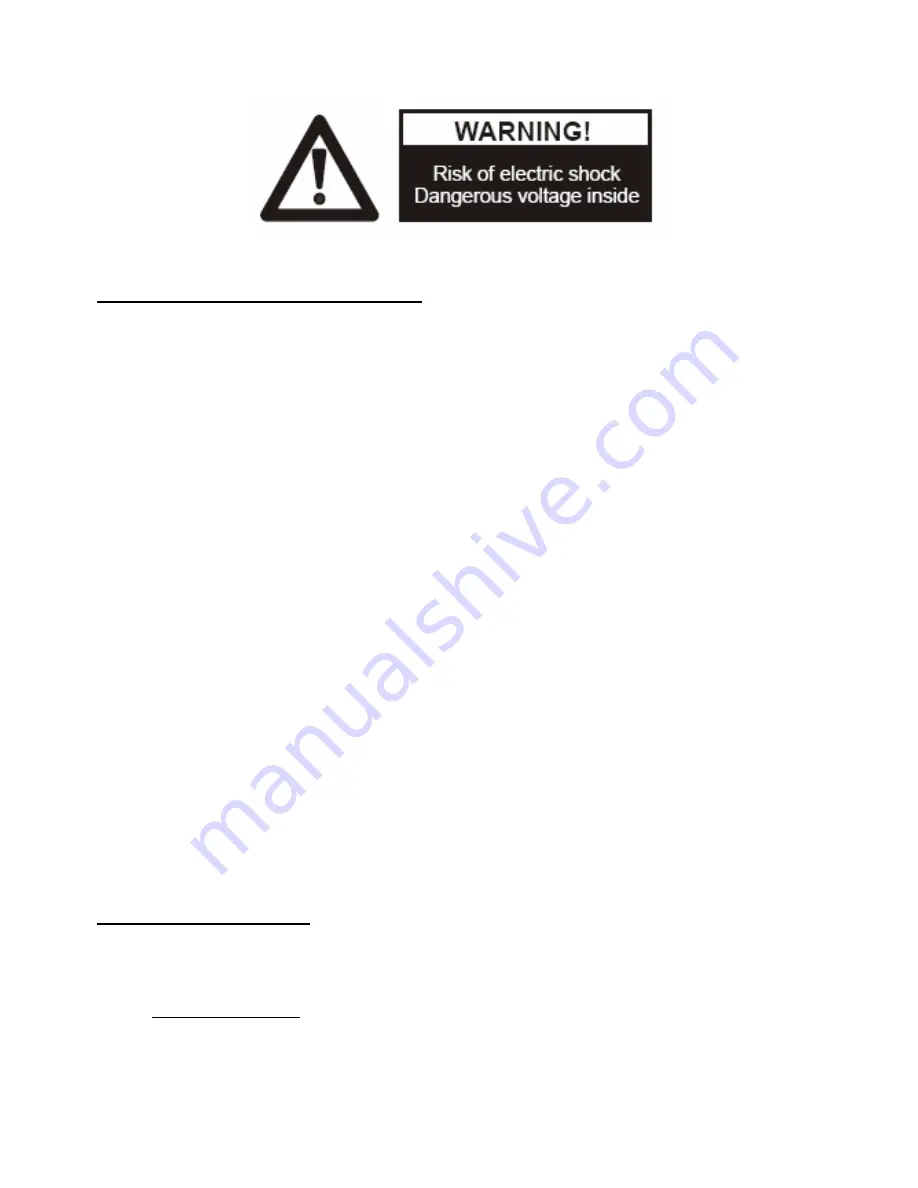
PRECAUTIONS
Please follow these precautions:
To prevent
fire or shock hazard, do not expose the unit to rain or moisture.
To prevent
electrical shock, do not open the cabinet. Refer to qualified
personnel for service only.
Do not use
the unit continuously for more than 24 hours with camera auto
focus on. It may cause damage to the camera lens.
Be careful not to
spill water or other liquids onto the unit, or allow combustible
or metallic objects to get inside the cabinet.
Unplug
the visualizer from the wall outlet when it is not being used for
a long period of time.
Clean
the cabinet
with a soft cloth lightly moistened with a mild detergent
solution.
Clean the lens
carefully with an air spray or soft dry cloth to avoid scratching
it.
When the lamps
flash or become dark, they should be replaced with new
ones.
Avoid
switching arm lights and back light frequently.
CONTACTS:
QOMO Hitevision, LLC
Toll Free: 1-866-990QOMO
E-Mail: [email protected]
Web: www.qomo.com
1
















