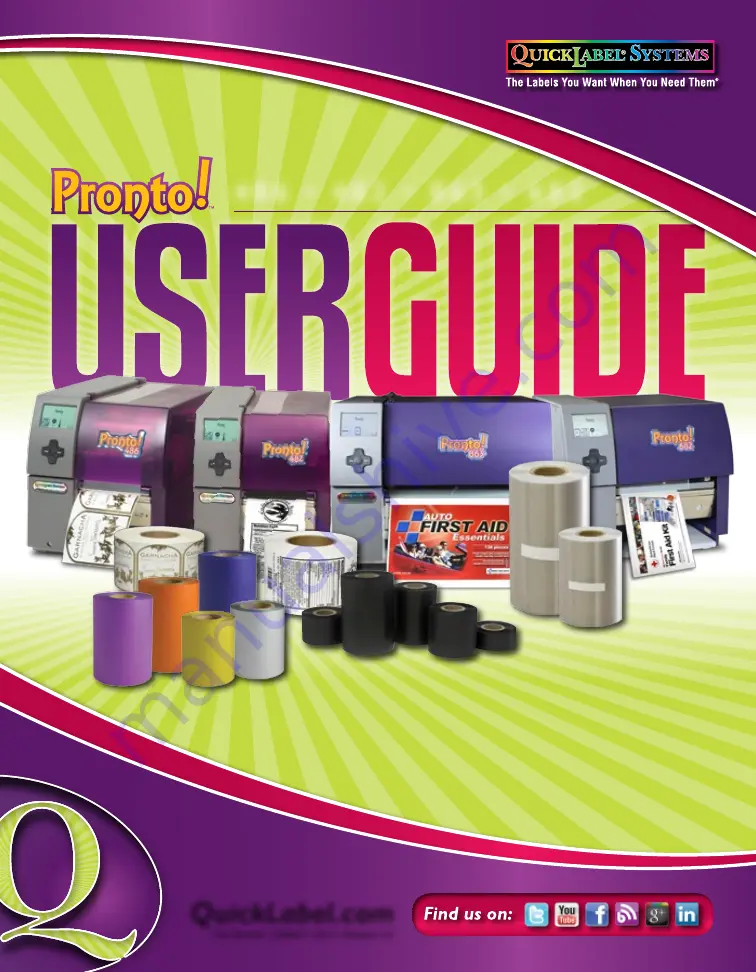
4 8 6 • 4 8 2 • 8 6 3 • 6 8 2
QuickLabel.com
Part Number: 22834571-EN-E | Revision 2.0
Pronto! 486
•
Prints or laminates in
600 dpi at up to 4 ips
Pronto! 482
•
Prints or laminates in
200 dpi at up to 10 ips
Pronto! 863
•
Prints or laminates in
300 dpi at up to 6 ips
on labels up to 8.5” wide
Pronto! 682
•
Prints or laminates in
200 dpi at up to 8 ips
on labels up to 6.5” wide
Summary of Contents for pronto! 486
Page 2: ......
Page 12: ......
Page 20: ...8 Pronto 482 486 682 863...
Page 50: ...4 4 Device types...
Page 74: ...5 24 Configuration...
Page 88: ...6 14 Loading media...
Page 97: ...Pronto 482 486 682 863 8 7 2 Flange 3 Clamp 4 Rewind Axle Adapters 2...
Page 100: ...8 10 Accessories Rewinding directly onto the Rewind Axle...
Page 102: ...8 12 Accessories Rewinding onto 3 in 76 mm Cardboard Core...
Page 137: ...Pronto 482 486 682 863 8 47...
Page 152: ...8 62 Accessories...
Page 168: ...9 16 CU4 Cutter Accessory...
Page 183: ...Pronto 482 486 682 863 10 15 8 Move the table upwards until it stops 9 Close cover...
Page 220: ...13 8 Service functions...
Page 234: ...15 10 Memory media...
Page 244: ...16 10 Error treatment...
Page 250: ...17 6 Specifications...
Page 251: ...Pronto 482 486 682 863 A 1 Appendix A Menu Map...
Page 256: ...Index Pronto 482 486 682 863...


































