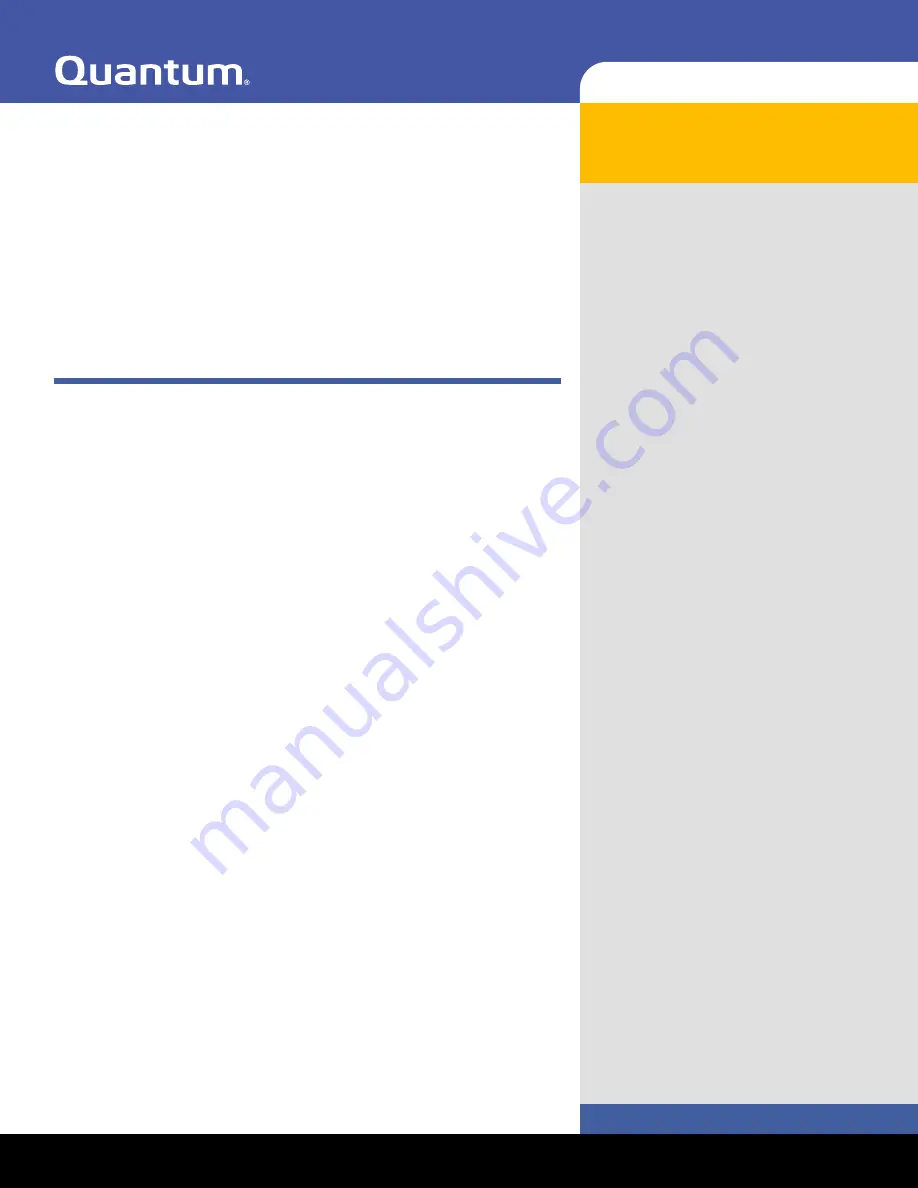
LTO-5 Full-Height Tape Drive
Contents
Connecting the Drive Interface and Power
Cables .....................................................2
Installing a Second Tape Drive or
Replacing a Tape Drive ...........................3
Preinstallation Requirements .............3
Installation Procedure ........................4
Installing the 3U Rackmount Enclosure in
a Rack ...................................................10
Tools Required ..................................10
Installation Requirements ................10
Installing the 3U Enclosure ..............11
Class A Device Declarations..................15
3U Rackmount Enclosure
Quick Start Guide
The 3U Rackmount enclosure is provided with one or of the following
supported tape drives already installed:
• LTO-5 Full-Height, SAS model TC-L53FN-AR
You can upgrade a single-drive enclosure to the two-drive configuration by
installing a second tape drive using any supported model of the same type
interface.
This guide references the instructions for installing the 3U Rackmount
enclosure in an equipment rack, and provides the procedures for:
• Connecting the drive interface and power cables
• Installing a second tape drive into the 3U Rackmount enclosure


































